Insignia NS-GXBOMR101 Xbox One Media Remote

PACKAGE CONTENTS
- Xbox One media remote
- AAA batteries (2)
- Quick Setup Guide
FEATURES
The media remote for Xbox One is designed to control your Blu-ray movies, apps, videos, and more.
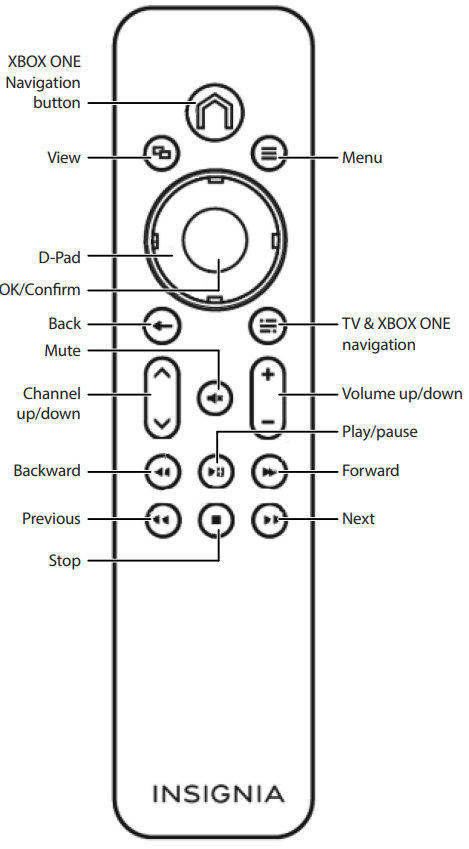
SETTING UP YOUR REMOTE
- From the back of the remote, slide off the battery compartment door.

- Place the two AAA batteries (included) into the battery compartment. Make sure that the batteries are in the correct position as shown below.

SETTING UP THE MEDIA REMOTE ON XBOX ONE
- Press the top X navigation button on the remote to access the Xbox One main menu.
- Select Settings to access the Xbox One settings menu.

- Select TV & OneGuide from the Xbox One settings menu, then follow the screen prompts to complete all the button setting functions. Note: TV & OneGuide allows you to change channels on your compatible cable or satellite box. To control your TV power and volume, you’ll need to configure your console to control your TV.

- Go back to the Xbox One main menu and you should be ready to use the Xbox One media remote.
The media remote uses infrared (IR) technology to communicate with the console.
Note: The IR receiver is on the console.

TROUBLESHOOTING
The media remote has no power or functionality. If your remote does not perform any functions, replace the batteries with fresh ones. Make sure that they are placed in the right position. The media remote will not work with certain apps. The media remote is designed to work with most apps. However, some apps may not be designed for use with the media remote. Use your Xbox One controller for these apps.
SPECIFICATIONS LEGAL NOTICES
LEGAL NOTICES
FCC information
This device complies with part 15 of the FCC Rules. Operation is subject to the following two conditions:
- This device may not cause harmful interference, and
- this device must accept any interference received, including interference that may cause undesired operation.
Warning: Changes or modifications to this unit not expressly approved by the party responsible for compliance could void the user’s authority to operate the equipment.
This equipment generates, uses and can radiate radio frequency energy and, if not installed and used in accordance with the instructions, may cause harmful interference to radio communications.
- Reorient or relocate the receiving antenna.
- Increase the separation between the equipment and receiver.
- Connect the equipment into an outlet on a circuit different from that to which the receiver is connected.
- Consult the dealer or an experienced radio/TV technician for help.
ICES-003 statement
This Class B digital apparatus complies with Canadian ICES-003. Canada.
ONE-YEAR LIMITED WARRANTY
Visit www.insigniaproducts.com for details.
CONTACT INSIGNIA
For customer service, call 1-877-467-4289 (U.S. and Canada) or 01-800-926-3000 (Mexico)
www.insigniaproducts.com
Other parties’ marks are the property of their respective owners. INSIGNIA is a trademark of Best Buy and its affiliated companies. Registered in some countries. Distributed by Best Buy Purchasing, LLC, W7601 Penn Ave South, Richfield, MN 55423 U.S.A., ©2015 Best Buy. All rights reserved. Made in China
FAQs
Q: What devices is the Insignia NS-GXBOMR101 remote compatible with?
Ans: Specifically made for Xbox One consoles, such as the Xbox One S and Xbox One X variants, this remote allows for navigation and media control.
Q: How do I pair the remote with my Xbox One?
Ans: This remote does not require pairing and connects by infrared (IR). To operate your Xbox One, just aim the remote at the sensor and hit the buttons.
Q: Does the remote work with Xbox Series X or Series S?
Ans: The Xbox One is the primary target market for the NS-GXBOMR101. There may be restrictions on compatibility with Series X or S; check the instructions or test functionality.
Q: What batteries does the remote use and how do I replace them?
Ans: Two AAA batteries are needed for the remote. To swap out the old batteries, open the battery compartment on the back, put the new ones in according to the polarity markings, and then close the lid.
Q: What functions can I control with this remote?
Ans: The Xbox One dashboard allows you to control video playback (play, pause, rewind, and fast-forward), adjust volume, and use dedicated buttons to access the Xbox Guide.
Q: Can I control my TV volume and power with this remote?
Ans: No, the Insignia NS-GXBOMR101 can only be used to control media playback with the Xbox One console. A universal or TV-specific remote control is necessary for controlling TVs.
Q: Can I customize button functions on the remote?
Ans: No, you cannot customise the buttons on this remote. It has preset features made specifically for controlling Xbox One media.
Q: How far can I be from the console while using the remote?
When there is a clear line of sight to the console’s infrared sensor, the effective infrared remote range is normally up to 20 feet (6 meters).



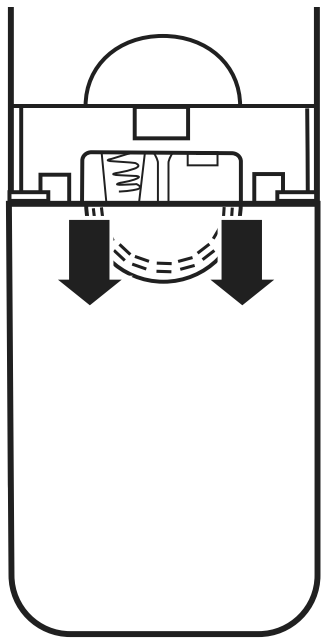
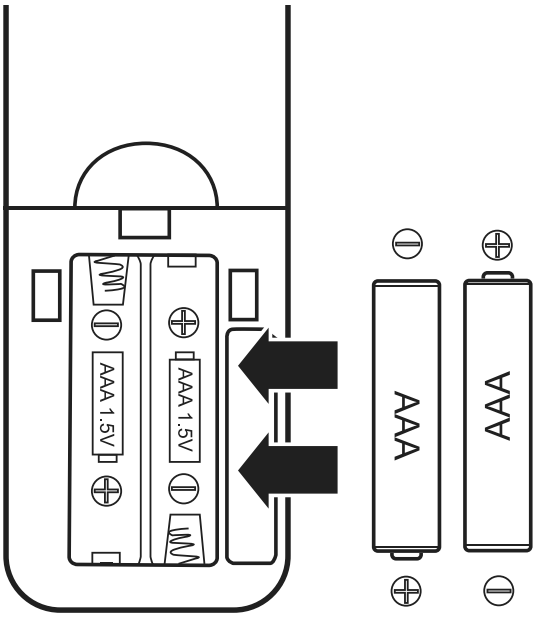
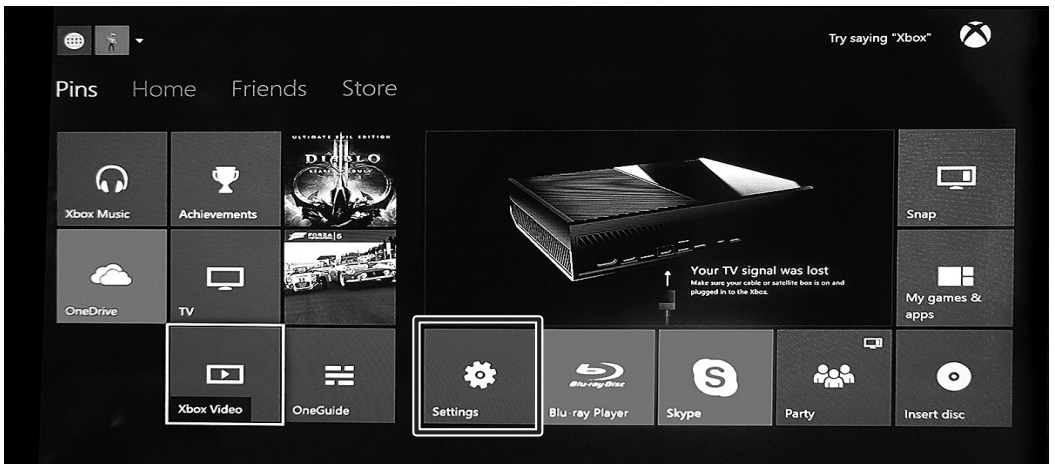
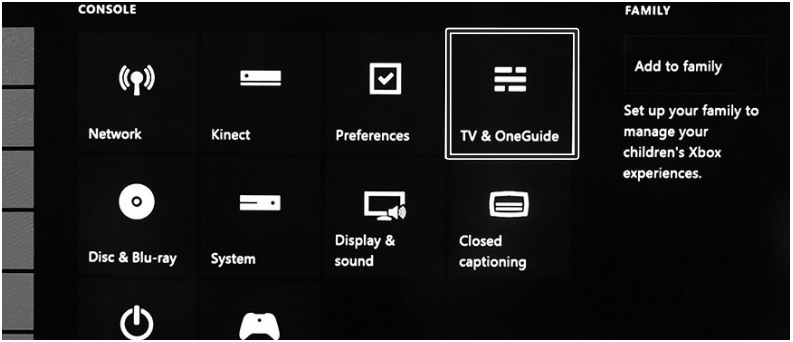
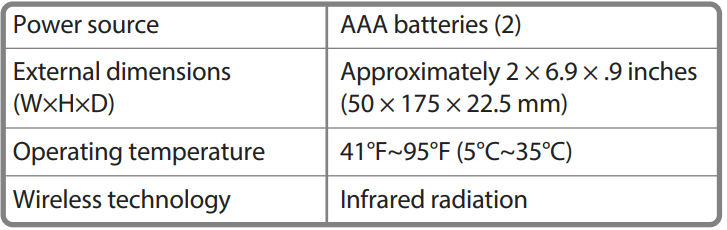 LEGAL NOTICES
LEGAL NOTICES