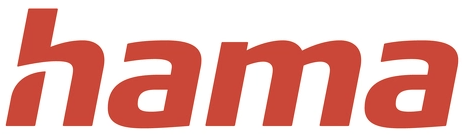Hama USB HUB 4 Ports Docking Station

OVER VIEW
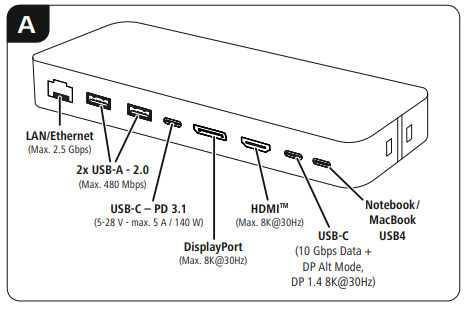
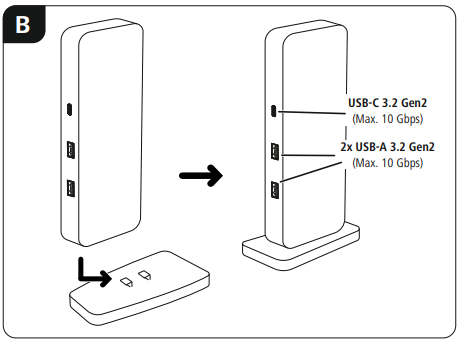
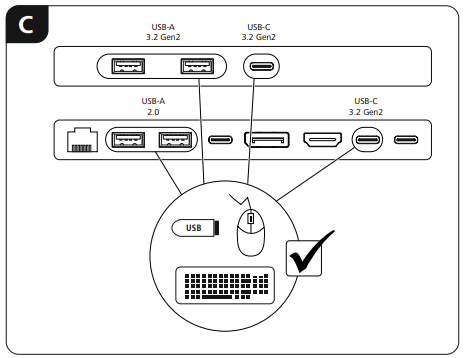
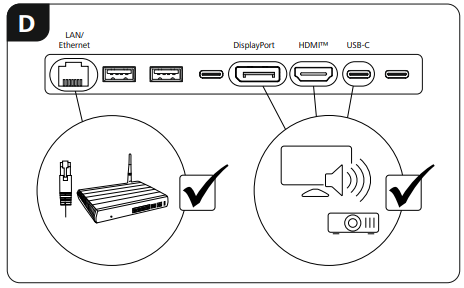
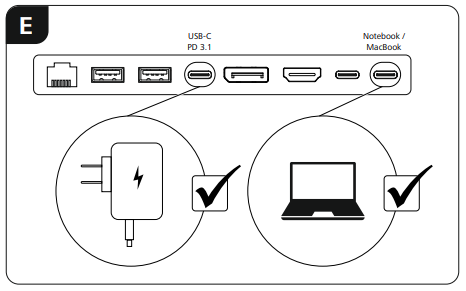
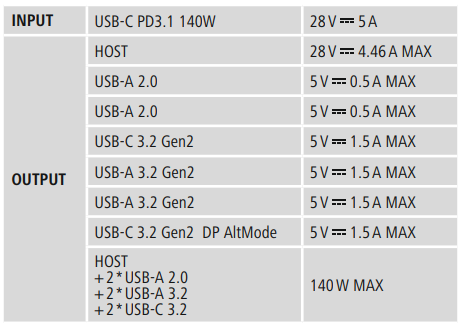
Operating instruction
Package Contents
- USB-C Docking Station
- Base
- USB4 cable
- These operating instructions
Safety Notes
- Do not attempt to service or repair the product yourself. Leave any service work to qualified experts.
- Do not open the device or continue to operate it if it becomes damaged.
- Do not operate the product outside the power limits given in the specifications.
- Do not modify the product in any way. Doing so voids the warranty.
- Keep this product, like all electrical products, out of the reach of children! Use the product for its intended purpose only.
- Protect the product from dirt, moisture, and overheating, and only use it in a dry environment.
- The product is intended for indoor use only.
- Do not use the product near heaters or other heat sources or direct sunlight.
- Do not use the product in moist environments and avoid splashes.
- Do not use the product in areas where the use of electronic devices is not permitted.
- Do not drop the product, and do not expose it to any major shocks.
- Dispose of packaging material immediately according to locally applicable regulations.
Warning
- Find out the maximum output current capacity of the USB port on your device. To do this, consult the operating instructions or ask the manufacturer.
- Common values are 500 mA for USB-A 2.0, 900 mA for USB-A 3.0, and up to 3000 mA for USB-C.
- Ensure that the total current consumption of Hama USB HUB 4 Ports all of the USB devices connected to the hub / multi-port adapter does not exceed the defined value, and only operate the docking station in conjunction with an external USB-C PD power supply unit.
Note
- Run USB receivers (radio / 2.4 GHz wireless) if possible directly on the computer/notebook.
- To be able to use the charging function, the device must support Power Delivery (PD) or Thunderbolt-3/4/5.
- We recommend using a sufficiently dimensioned USB-PD power supply unit, depending on the notebook connected. For a notebook with a power consumption of 65 W, for example, we recommend a power supply unit delivering a minimum output power of 90 – 100 W.
- To use the HDMI™ or DisplayPort function, the device must support DP-Alt mode, Thunderbolt 3/4/5, or USB4.
- Support of MST (Multi-Stream Transport) is a requirement for the use of multiple monitors displaying different content.
- For MST, passive HDMI™ / DisplayPort cables (without chipset/signal converter) must be used.
- The MST function is dependent on the graphics card, operating system, and monitor used. For more information, consult the operating instructions or contact the manufacturer.
- You can find a detailed overview of the connection possibilities and maximum resolutions under various systems at support.hama.com/00200200
Startup and Operation
- If the USB4 docking station is to be used in a vertical position, engage the base with the cut-outs on the side.
- Switch on your computer and boot the system.
- Connect the product to a free USB port on your computer.
- You do not have to install drivers; the computer will automatically recognise the product.
- If necessary, follow the instructions for your operating system.
- In order to use your devices, plug them into the product one after the other.
Warranty Disclaimer
Hama GmbH & Co KG assumes no liability and provides no warranty for damage resulting from improper installation/mounting, improper use of the product, or failure to observe the operating instructions and/ or safety notes.
Technical Data
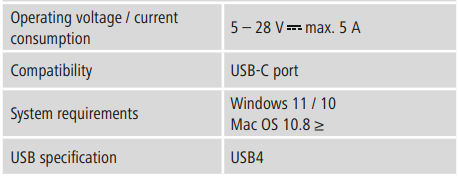
Note
- If there is interference or the product no longer responds, unplug the product, wait a few seconds, and then plug it in again.
Specifications
According to Regulation (EU) 2023/826, Information regarding energy consumption can be found at:
https://support.hama.com/00200200
Service And Support
- support.hama.com/00200200
- +49 9091 502-0
FAQs
What is the Hama 4-Port USB Hub used for?
By extending a single USB port into four more, the USB hub enables you to connect many devices at once, including external drives, flash drives, keyboards, and mice.
Is the USB hub compatible with my computer?
Indeed, it works with Linux, macOS, and Windows that have a regular USB port. Basic use doesn’t require any special drivers.
What type of USB ports does it have?
Depending on the model, the Hama USB hub features four USB 2.0/3.0 ports that facilitate peripheral connections and data transfer.
Can I charge my devices through the hub?
Sure, it can charge low-power gadgets like headphones or smartphones, but it might not charge as quickly as a specialised charger. Devices with high power consumption might not charge effectively.
Can I connect multiple hubs together?
Daisy-chaining hubs is possible, but if too many high-power devices are connected, performance can suffer.
How do I know if a device is properly connected?
On your PC, the majority of gadgets will display a confirmation. Additionally, some hubs have LED indicators to display ports that are active.
Can I use it with a laptop and a desktop interchangeably?
It is compatible with all devices that have a standard USB port. Installation is not necessary.
Does it support hot-swapping?
It is possible to connect or disconnect devices while using the hub without having to restart the computer.