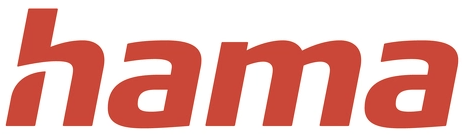Hama 00176664 Smart Table Light
Safety Instructions
- To avoid an electric shock from the device, please disconnect the mains voltage (switch off the automatic circuit breaker).
- Failure to comply with the installation instructions can cause fires or other hazards.
- Immediately contact your dealer or our service department (see item “Service and Support”).
- Do not use the product if the C adapter, the adapter cable, or the mains cable is damaged.
- Do not attempt to service or repair the product yourself. Leave any service work to qualified experts.
- Only operate the product from an approved Hama 00176664 Smart Table Light socket that is connected to the public power supply.
- The socket must be installed close to the product and must be easily accessible.
- Disconnect the product from the power supply using the On/Off switch – if this is not available, unplug the power cord from the socket.
- If using a multi-socket power strip, make sure that the total power consumption of all connected devices does not exceed the socket strip’s maximum throughput rating.
- If you will not be using the product for a prolonged period, disconnect it from mains power.
Package Contents
- 1 x table lamp
- 1 x quick-start guide
- 1 x USB cable
4. Safety instructions - The product is intended for private, non-commercial use only.
- Use the product only for the intended purpose.
- Do not drop the product, and do not expose it to any major shocks.
- Do not operate the product outside the power supply limits given in the specifications.
- Do not modify the product in any way. Doing so voids the warranty.
- Children must not play with the device. Children may not clean the product or perform user maintenance without supervision.
- Dispose of packaging material immediately, \ following the locally applicable regulations.
- Do not use the product in areas where Hama 00176664 Smart Table Light electronic products are not permitted.
- Only use the article under moderate climatic conditions.
- Do not bend or crush the cable.
Download the App
- Download the Hama Smart Home app from the Apple App Store or Google Play.
- Open the Hama Smart Home app.
- The first time you use the app, you need to register and create a new account. If you already have an account, log in with your access details.
- Follow the instructions in the app.
RF Exposure Information
This device complies with the EU requirements for limiting the exposure of the general public to electromagnetic fields by means of health protection. Declaration of conformity Hama GmbH & Co KG hereby declares that the radio equipment type [00176664] complies with Directive 2014/53/EU. The full text of the EU declaration of conformity is available at the following Internet address:https://uk.hama.com 00176664 Downloads Technical data.
- Luminous flux 420 lm
- Light colour: RGB, 3000K – 6500K (warm white to cool white)
- Input voltage 5 V DC
- Frequency band/ frequency bands 2.4 GHz
- Maximum radiofrequency power transmitted < 100 mW
Customer Support
- Website: https://uk.hama.com
- Tel: +49 9091 502-2
FAQs
Q: How do I set up the Hama Smart Table Light for the first time?
Get the iOS and Android versions of the Hama Smart Home app. To connect the lamp to your 2.4 GHz Wi-Fi network, launch the app, choose “Add Device” → “Lighting” → “Wi-Fi Light,” and then adhere to the on-screen directions. Once linked, you may use voice assistants or the app to control the light.
Q: How do I change the color or brightness of the light?
To change the colour tone and intensity, open the Hama Smart Home app, choose your lamp, and then use the brightness slider or colour wheel. Additionally, you have the option to select between RGB, cold white, and warm white colour modes.
Q: What should I do if the lamp doesn’t connect to Wi-Fi?
Make sure the Wi-Fi network your phone is linked to is 2.4 GHz, not 5 GHz. Turn the lamp on and off three times until it flashes quickly to reset it. Next, go through the app’s setup procedure once more.
Q: How do I reset the Hama Smart Table Light to factory settings?
Quickly switch the light on and off three times. When it’s ready to be paired again, the light will start to flash quickly.
Q: Can I schedule the light to turn on or off automatically?
Indeed. Choose “Schedule” or “Timer” from the device settings in the Hama Smart Home app. Setting daily or weekly on/off times is perfect for wake-up lighting or energy conservation.
Q: Does the light remember its last setting after being turned off?
The lamp does indeed have a memory feature. Unless reset or power-cycled during pairing mode, it will automatically return to the previous brightness and colour setting when turned back on.