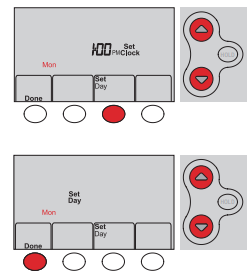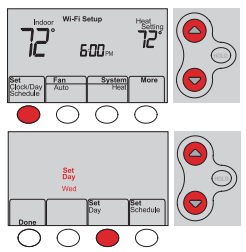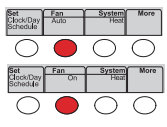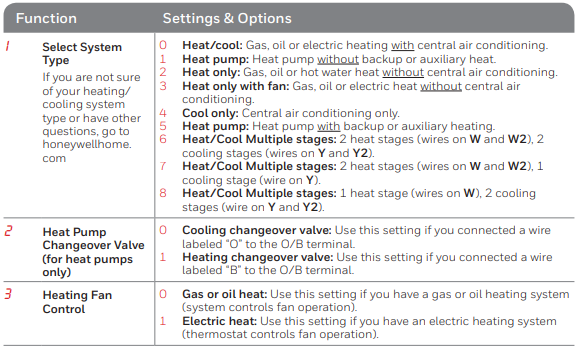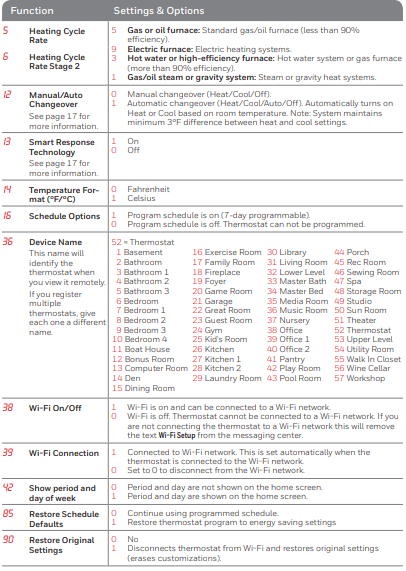Honeywell RTH6500WF Smart Series Thermostat
Whats In the Box
- Thermostat
- Wallplate (attached to thermostat)
- Screws and anchors
- Quick Start Guide
- Thermostat ID Card
- Wire labels
- User Guide
- Quick Reference Card
Features
With your new thermostat, you can:
- Connect to the Internet to monitor and control your heating/cooling system
- View and change your heating/cooling system settings
- View and set temperature and schedules
- Receive alerts via email and get automatic upgrades
Your new thermostat provides
- Smart Response Technology
- Compressor protection
- Heat/cool auto changeover
Controls and home screen quick reference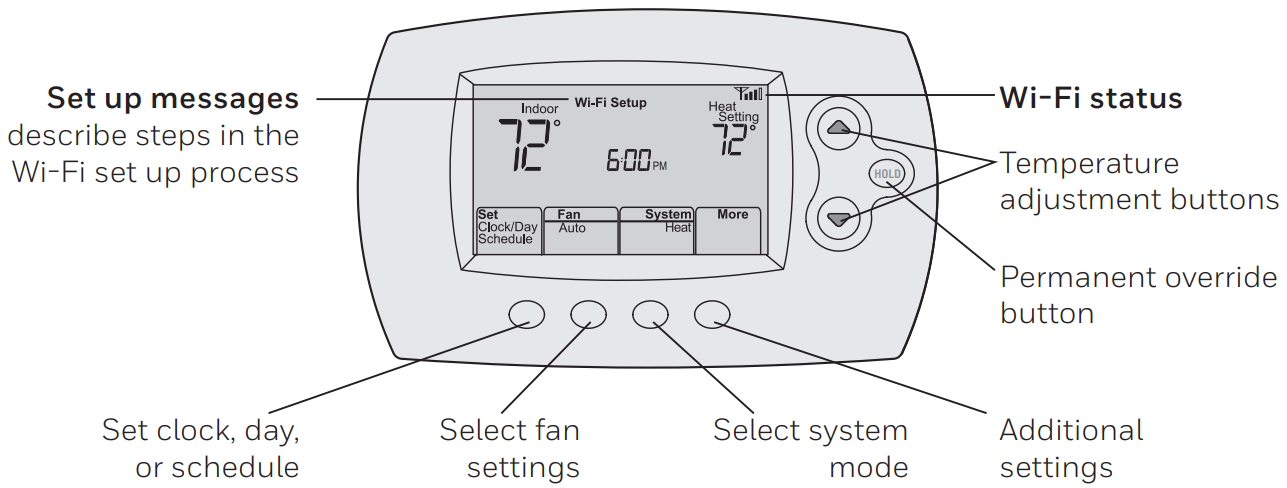 The screen lights when you press any button. It stays lit for 8 seconds after you complete changes. Once your thermostat is installed, it will display the home screen. Portions of this display will change depending on how you are viewing it.
The screen lights when you press any button. It stays lit for 8 seconds after you complete changes. Once your thermostat is installed, it will display the home screen. Portions of this display will change depending on how you are viewing it.
Preset energy-saving schedules
This thermostat is pre-set with energy-saving program settings for four time periods. Using the default settings can reduce your heating/cooling expenses if used as directed. Savings may vary depending on geographic region and usage. To change the settings, see page 15.
Setting Up Your Thermostat
Setting up your programmable thermostat is easy. It is preprogrammed and ready to go as soon as it is installed and registered.
- Install your thermostat.
- Connect your home Wi-Fi network.
- Register online for remote access.
Before you begin, you may want to watch a brief installation video. Use the QR Code® at the front of this guide, or go to honeywellhome.com/support
Installing your thermostat
You might need the following tools to install this thermostat:
- No. 2 Phillips screwdriver
- Small pocket screwdriver
- Pencil
- Level (optional)
- Drill and bits (3/16” for drywall, 7/32” for plaster) (optional)
- Hammer (optional)
- Electrical tape (optional)
Switch OFF the power to your heating/cooling system.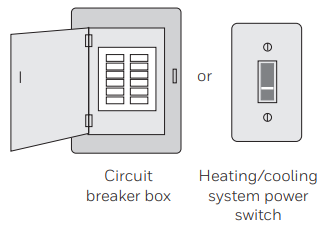 Remove the old thermostat faceplate and leave the wires connected.
Remove the old thermostat faceplate and leave the wires connected.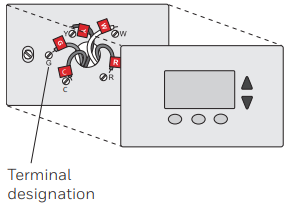
- 2a Take a picture of the wire connections for later reference.
- 2b If no wire is connected to a terminal labeled C or no C terminal exists on the old thermostat, view the Alternate Wiring videos at honeywellhome.com/wifi-thermostat
Label wires
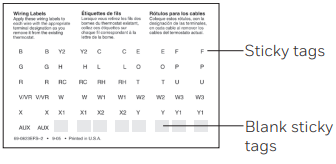 Do not label by wire color. Use the supplied sticky tags to label each wire as you disconnect it. Label wires according to the old thermostat terminal designations, not by wire color.
Do not label by wire color. Use the supplied sticky tags to label each wire as you disconnect it. Label wires according to the old thermostat terminal designations, not by wire color.
Remove the wallplate
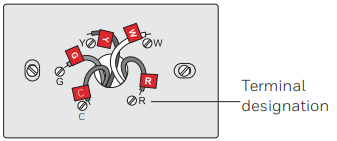 Remove the old wallplate from the wall after all wires have been labeled and disconnected.
Remove the old wallplate from the wall after all wires have been labeled and disconnected.
Separate the thermostat and its wallplate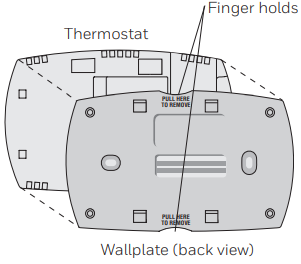 On your new thermostat, grasp the finger holds on the top and bottom of the wallplate with one hand and the thermostat (front) with the other hand. Pull pieces apart.
On your new thermostat, grasp the finger holds on the top and bottom of the wallplate with one hand and the thermostat (front) with the other hand. Pull pieces apart.
Mount the wallplate for the thermostat.
Mount your new wallplate using screws and anchors included with the thermostat.
If necessary:
- Drill 3/16-in holes for drywall.
- Drill 7/32-in holes for plaster.
Note: Not all heating/cooling systems label the 24 VAC common C. Check your system manual or contact the manufacturer to find out which terminal is the 24 VAC common. View the Alternate Wiring videos at honeywellhome.com/wifi-thermostat.
Wiring (conventional system)
7A Wire the thermostat to your conventional system.
- Starting with the C Wire, match the sticky tag on the wire to the terminal labels. You must have a C wire.
- b Loosen screw, insert wire on inside edge of terminal, then tighten screw.
- c Verify the wire is firmly secured by gently pulling on the wire.
- d Repeat steps a–c for all other wires.
- Push any excess wire back into the wall opening after all wires are installed.
Continue to page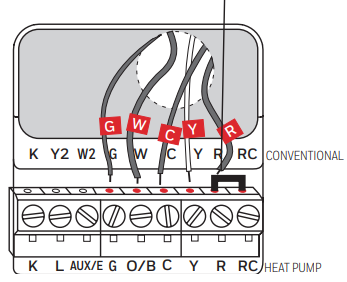
- Remove the metal jumper only if you have both R and RC wires
Labels don’t match? See the alternate wiring key on page 6.
Wiring (heat pump system only) 7B Wire the thermostat to your heat pump
7B Wire the thermostat to your heat pump
- Starting with the C Wire, match the sticky tag on the wire to the terminal labels. You must have a C wire.
- Loosen screw, insert wire on inside edge of terminal, then tighten screw.
- Verify the wire is firmly secured by gently pulling on the wire.
- Repeat steps a–c for all other wires.
- Push any excess wire back into the wall opening after all wires are installed.
- Continue to page 8.
Note: If the old thermostat has separate wires on AUX and E, place both wires into the E/AUX terminal. If the old thermostat has a wire on AUX with a jumper to E, place the wire on the E/AUX terminal. No jumper is required.
Note: The wiring for your application might be different from the wiring shown above.
Alternate wiring (conventional system)
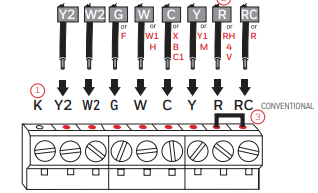 Use this if your wire labels don’t match the terminal labels.
Use this if your wire labels don’t match the terminal labels.
Note: You must have a C wire or equivalent
Alternate wiring key (conventional system)
- Do not use the K terminal. For future use.
- If your old thermostat had both R and RH wires, remove the metal jumper. Connect the R wire to the RC terminal, and the RH wire to the R terminal.
- Remove the metal jumper connecting R and RC only if you must connect both R and RC.
Alternate wiring (heat pump system only)
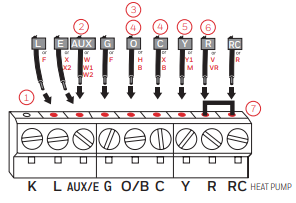 Use this if your wire labels don’t match the terminal labels.
Use this if your wire labels don’t match the terminal labels.
Note: You must have a C wire or equivalent. See page 6.
Alternate wiring key (heat pump system only)
- Do not use the K terminal. For future use.
- If the old thermostat has separate wires on AUX and E, place both wires into the E/AUX terminal.
- If the old thermostat has a wire on AUX with a jumper to E, place the wire on the E/AUX terminal. No jumper is required.
- If your old thermostat had an O wire and not a B wire, attach the O wire to the O/B terminal.
Insert quick reference card.
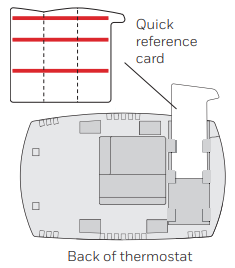 Fold the quick reference card along score lines, and slide it into the slot on the back of the thermostat.
Fold the quick reference card along score lines, and slide it into the slot on the back of the thermostat.
Attach the thermostat to the wallplate.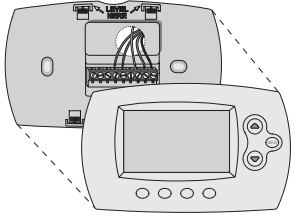 Align the thermostat to the wallplate and then snap it into place.
Align the thermostat to the wallplate and then snap it into place.
Switch the heating/cooling system ON.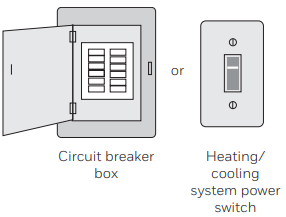 Important!
Important!
- 10a Verify that the C wire is connected at the thermostat and the heating/cooling system.
- 10b Make sure the heating/cooling system door is firmly secured.
- 10c Switch power back ON for your heating/cooling system at the breaker box or its power switch.
- Set the clock to the current day and time.

- Press s or t to set the clock.
- Press Set Day.
- Press s or t to select the day of the week.
- Press Done to save. (Press and hold a button to quickly change a setting.)
Determine your heating/cooling system type.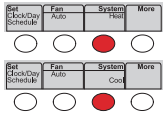 Important! The heating/cooling system type must be set so that your thermostat operates properly and does not damage your system.
Important! The heating/cooling system type must be set so that your thermostat operates properly and does not damage your system.
- If your system type is conventional single stage (natural gas-powered single stage with a/c), continue to “Connecting to your Wi-Fi network” on page 10.
- If your system is:
- Conventional multistage heat and cool
- Any type of heat pump
- Hydronic
- Other
You MUST change the system type by setting system function 1. See page 18 to match your thermostat to your system type.
If you are not sure of your heating/cooling system type or have other questions, go to honeywellhome.com/support
Congratulations! Your thermostat is operational.
- Test your thermostat
- Press the System button to change to heating or cooling and begin operation.
- For remote access to your thermostat, continue to “Connecting to your Wi-Fi network” on page 10.
Heating/cooling system not turning on? Refer to page 20 or the FAQ at honeywellhome.com/ support.
Connecting to your Wi-Fi network
To complete this process, you must have a wireless device connected to your home wireless network. Any of these device types will work:
- Tablet (recommended)
- Laptop (recommended)
- Smartphone
Go to Step 1 in this procedure. View the Wi-Fi Enrollment video at honeywellhome.com/wifi-thermostat
- Connect to your thermostat.

- Make sure the thermostat displays Wi-Fi Setup.
- On the wireless device (laptop, tablet, smartphone), view the list of available Wi-Fi networks.
- Connect to the network called NewThermostat_123456 (the number will vary).
Note: If you are asked to specify a home, public, or office network, select Home Network
Join your home network
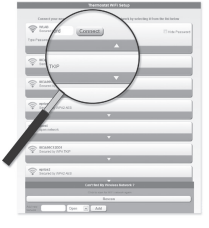
- Open your web browser to access the Thermostat Wi-Fi Setup page. The browser should automatically direct you to the correct page; if it does not, go to http://192.168.1.1.
- Find the name of your home network on this page and select it.
Note: Some routers have enhanced features such as guest networks; use your home network. - Complete the instructions for joining your Wi-Fi network and click on the Connect button. (Depending on your network setup, you may see an instruction such as Enter Password for your home network.)
Note: If you did not correctly connect to the thermostat, you may see your home router page. If so, return to Step 1.
Make sure your thermostat is connected.
While the connection is in process, your thermostat will flash Wait for up to 3 minutes. When the connection is complete, the display will show Wi-Fi Setup Connection Success. The Wi-Fi signal strength will appear in the top-right corner. After about 60 seconds, the home screen will appear, and Register at Total Connect will flash until registration is complete. If you don’t see these messages, see page 10. To register online for remote access to your thermostat, continue on page 12.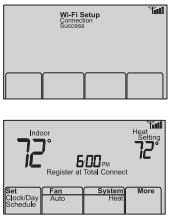 Note: If the thermostat displays Connection Failure or continues to display Wi-Fi Setup, confirm you correctly entered your home network password in step 2. If correct, refer to the FAQ at honeywellhome.com/support
Note: If the thermostat displays Connection Failure or continues to display Wi-Fi Setup, confirm you correctly entered your home network password in step 2. If correct, refer to the FAQ at honeywellhome.com/support
Setting the time and day
- Press Set Clock/Day/Schedule, then press s or t to set the clock.
- Press Set Day, then press s or t to select the day of the week.
- Press Done to save.
Note: If the display flashes Set Clock, the thermostat will follow your settings for the Monday “Wake” period until you reset the time and day.
Setting the fan
Press Fan to select On or Auto (toggle to re-select). Auto: Fan runs only when the heating or cooling system is on. Auto is the most commonly used setting. On: Fan is always on.
Note: Options may vary depending on your heating/cooling equipment
Selecting system mode
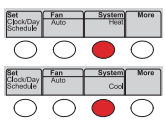 Press System to select:
Press System to select:
- Heat: Controls only the heating system.
- Cool: Controls only the cooling system.
- Off: Heating/cooling systems are off.
- Auto: Selects heating or cooling depending on the indoor temperature. Em Heat (heat pumps with aux heat): Controls auxiliary/emergency heat. The compressor is off
Adjusting program schedules
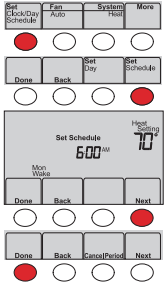
- Press Set Clock/Day/Schedule, then Set Schedule.
- Press s or t to set your Monday (Mon) Wake time, then press Next.
- Press s or t to set the temperature for this period, then press Next.
- Set time and temperature for the next period (Leave). Repeat Steps 2 and 3 for each period.
- Press Next to set periods for the next day. Repeat Steps 2 through 4 for each day.
- Press Done to save and exit.
Note: Make sure the thermostat is set to the system mode you want to program (Heat or Cool)
Overriding schedules temporarily
Press s or t to immediately adjust the temperature.
- The new temperature will be maintained only until the next programmed period begins.
- To cancel the temporary setting at any time, press Cancel. The program schedule will resume.
Overriding schedules permanently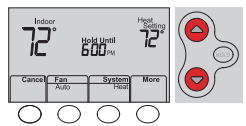
- Press HOLD to permanently adjust the temperature. This will turn off the program schedule.
- Press s or t to adjust the temperature setting. The temperature you set will be maintained 24 hours a day until you manually change it or press Cancel to resume the program schedule.
Unregistering thermostat
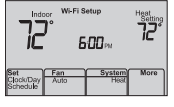 If you remove the thermostat from your Total Connect Comfort website account (for example, you’re moving and leaving the thermostat behind), the thermostat will display Register at Total Connect until it is re-registered.
If you remove the thermostat from your Total Connect Comfort website account (for example, you’re moving and leaving the thermostat behind), the thermostat will display Register at Total Connect until it is re-registered.
Disconnecting Wi-Fi
Replacing your router If you disconnect the thermostat from your Wi-Fi network:
If you disconnect the thermostat from your Wi-Fi network:
- Enter system setup (see page 18).
- Change setting 39 to 0 (see page 19). The screen will display Wi-Fi Setup. Re-connect to a Wi-Fi network by following the steps on page 10.
Turning Wi-Fi off
If you do not plan to control the thermostat remotely, you can remove the Wi-Fi Setup message from the screen:
- Enter system setup (see page 18).
- Change setting 38 to 0 (see page 19). Wi-Fi Setup will be removed from the screen. If you want to connect to the Wi-Fi network later, change setting 38 back to 1.
Software updates
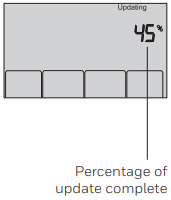 Honeywell periodically issues updates to the software for this thermostat. The updates occur automatically through your Wi-Fi connection. All your settings are saved, so you will not need to make any changes after the update occurs.
Honeywell periodically issues updates to the software for this thermostat. The updates occur automatically through your Wi-Fi connection. All your settings are saved, so you will not need to make any changes after the update occurs.
While the update is taking place, your thermostat screen flashes Updating and shows the percentage of the update that has occurred. When the update is complete, your home screen will appear as usual.
Smart Response Technology
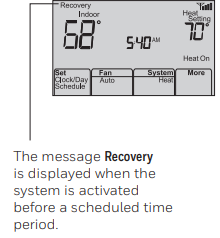 This feature allows the thermostat to “learn” how long the heating/cooling system takes to reach programmed temperature settings, so the temperature is reached at the time you set.
This feature allows the thermostat to “learn” how long the heating/cooling system takes to reach programmed temperature settings, so the temperature is reached at the time you set.
For example: Set the Wake time to 6:00 am, and the temperature to 70°. The heat will come on before 6:00 am, so the temperature will be 70° by 6:00 am.
Note: System setting function 13 controls Smart Response Technology. See “Smart Response Technology” on page 19.
Compressor protection
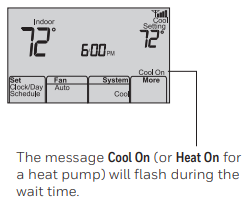 This feature forces the compressor to wait a few minutes before restarting, to prevent equipment damage.
This feature forces the compressor to wait a few minutes before restarting, to prevent equipment damage.
Auto changeover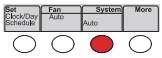 This feature is used in climates where both air conditioning and heating are used on the same day.
This feature is used in climates where both air conditioning and heating are used on the same day.
When the system is set to Auto, the thermostat automatically selects heating or cooling depending on the indoor temperature. Heat and cool settings must be at least 3 degrees apart. The thermostat will automatically adjust settings to maintain this 3-degree separation.
Note: System setting function 12 controls Auto changeover. See “Manual/Auto Changeover” on page 19.
Setting functions and options
You can change options for a number of system functions. Available functions depend on the type of system you have. The functions, along with available options, are described on pages 18–19. This thermostat is pre-set for a single-stage heating/cooling system. Setting function 1 for a heat pump will adjust the default settings.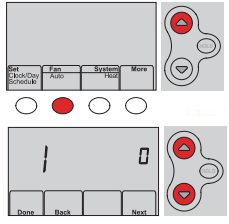
- Press Fan and s simultaneously and hold for approximately 3 seconds. The screen will change to display two numbers, and the button designations will be Done, Back, blank, and Next.
- Press Next until you see the function number— the larger number on the left—you want to set.
- Repeat Steps 2 and 3 until you have set all functions that you wish to change.
- When you have made all changes, press Done to save and exit.
System setup

Frequently asked questions
- Q: Will my thermostat still work if I lose my Wi-Fi connection?
A: Yes, the thermostat will operate your heating and/or cooling system with or without Wi-Fi.
- Q: How do I find the password to my router?
A: Contact the manufacturer of the router or check the router documentation.
- Q: Why am I not seeing my Wi-Fi setup page?
A: You are probably connected only to your router, not to your thermostat. Try connecting to the
thermostat again.
- Q: Why isn’t my thermostat connecting to my Wi-Fi router, even though it is very close to the
thermostat?
A: Verify that the password entered for the Wi-Fi router is correct.
- Q: Where can I find my MAC ID and MAC CRC codes?
A: Each thermostat has a unique MAC ID and MAC CRC.
- Q: My thermostat is unable to register with the Total Connect Comfort website.
A: Verify that the thermostat is correctly enrolled on your home Wi-Fi network. The message center will display Wi-Fi Setup or Register at Total Connect. You might also see the Wi-Fi Signal strength icon. Verify that the Wi-Fi router has a good internet connection. On your
Computer, verify that you can open the site at mytotalconnectcomfort.com. If you cannot open the site, switch off the internet modem for a few seconds, then power it back on.
For more FAQs, see honeywellhome.com/support
Troubleshooting
Lost Signal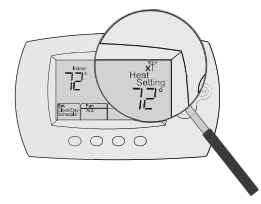 If the no-Wi-Fi indicator displays in place of the Wi-Fi strength indicator in the upper right-hand corner of the home screen:
If the no-Wi-Fi indicator displays in place of the Wi-Fi strength indicator in the upper right-hand corner of the home screen:
- Check another device to be sure Wi-Fi is working in your home; if not, call your Internet Service Provider.
- Move the router.
- Restart the thermostat: remove it from the wallplate, wait 10 seconds, and snap it back onto the wallplate. Return to Step 1 of Connecting to your Wi-Fi network.
Error Codes
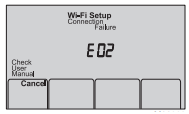 For certain problems, the thermostat screen will display a code that identifies the trouble. Initially, error codes are displayed alone in the time area of the screen; after a few minutes, the home screen is displayed, and the code alternates with the time.
For certain problems, the thermostat screen will display a code that identifies the trouble. Initially, error codes are displayed alone in the time area of the screen; after a few minutes, the home screen is displayed, and the code alternates with the time.
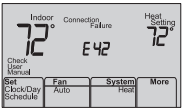
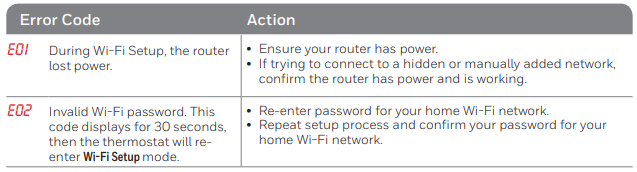
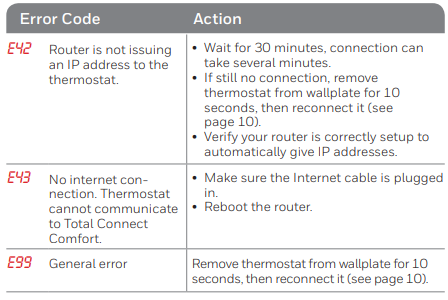
If you have difficulty with your thermostat, please try the following suggestions. Most problems can be corrected quickly and easily. Display is
blank
Glossary
C wire
The “C” or common wire brings 24 VAC power to the thermostat from the heating/cooling system. Some older mechanical or battery-operated thermostats may not have this wire connection. It is necessary to establish a Wi-Fi connection to your home network.
Heat Pump heating/cooling system
If your old thermostat has a setting for auxiliary or emergency heat, you likely have a heat pump. Conventional heating/cooling sy: Non-heat heat pump type systems; these include air handlers, furnaces, or boilers that run on natural gas or electricity. They may or may not include an air conditioner.
Jumper
A small piece of wire that connects two terminals.
MAC ID, MAC CRC
Alphanumeric codes that uniquely identify your thermostat.
Regulatory information
FCC Compliance Statement (Part 15.19) (USA only)
This device complies with Part 15 of the FCC Rules. Operation is subject to the following two conditions:
- This device may not cause harmful interference, and
- This device must accept any interference received, including interference that may cause undesired operation.
FCC Warning (Part 15.21) (USA only)
Changes or modifications not expressly Honeywell RTH6500WF Smart Series approved by the party responsible for compliance could void the user’s authority to operate the equipment.
FCC Interference Statement (Part 15.105 (b)) (USA only)
This equipment generates uses and can radiate radio frequency energy and, if not installed and used according to the instructions, may cause harmful interference to radio communications.
However, there is no guarantee that interference will not occur in a particular installation.
- Reorient or relocate the receiving antenna.
1-year limited warranty
Resideo warrants this product to be free Honeywell RTH6500WF Smart Series from defects in workmanship or materials, under normal use and service, for one (1) year from the date of first purchase by the original purchaser.
This warranty does not cover removal or reinstallation costs. This warranty shall not apply if it is shown by
Some states do not allow limitations on how long an implied warranty lasts, so the above limitation may not apply to you. This warranty gives you specific legal rights, and you may have other rights which vary from state to state.
If you have any questions concerning this Honeywell RTH6500WF Smart Series warranty, please write Resideo Customer Care, 1985 Douglas Dr, Golden Valley, MN 55422, or call 1-800-633-3991.
Registering your thermostat online
- To view and set your thermostat remotely, you must have a Total Connect Comfort account. Use the following steps.
Open the Total Connect Comfort website. Go to mytotalconnectcomfort.com. View the Thermostat Registration video at honeywellhome.com/wifi-thermostat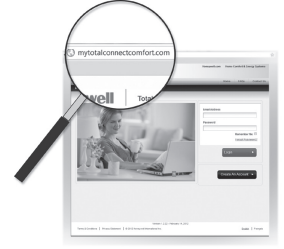 Log in or create an account. If you have an account, click Login
Log in or create an account. If you have an account, click Login
– or – click Create An Account.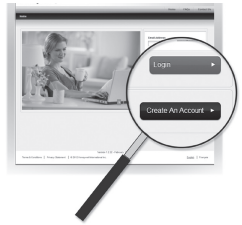
- Follow the instructions on the screen.
- Check your email for an activation message from My Total Connect Comfort. This may take several minutes.
Note: If you do not receive a response, check your junk mailbox or use an alternate e-mail address. - Follow the activation instructions in the email.
- Log in.
Register your thermostat
After you are logged in to your Total Connect Comfort account,
Register your thermostat.
- Follow the instructions on the screen. After adding your thermostat location, you must enter the thermostat’s unique identifiers:
- MAC ID
- MAC CRC
In the thermostat display, you will see Setup Complete for about 90 seconds. Registering your thermostat online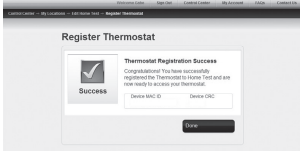 . Also, notice that your thermostat displays its signal strength. Congratulations! You’re done. You can now control your thermostat from anywhere through your tablet, laptop, or smartphone
. Also, notice that your thermostat displays its signal strength. Congratulations! You’re done. You can now control your thermostat from anywhere through your tablet, laptop, or smartphone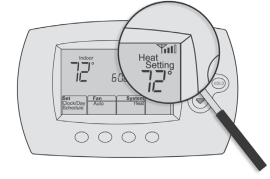
Total Connect Comfort free app is available for Apple® iPhone®, iPad®, and iPod touch® devices at iTunes® or at Google Play® for all Android™ devices.
Search for local rebates. Your thermostat may now be eligible for local rebates. Search for offers in your area at HoneywellHome.com/Rebates.
Need help?
Visit honeywellhome.com for assistance before returning the thermostat to the store.
FAQs
Q1: What makes the Honeywell RTH6500WF a “Smart” thermostat?
By connecting to your home Wi-Fi network, the RTH6500WF enables remote temperature management using voice assistants like Alexa and Google Assistant or the Honeywell Home app.
Q2: What types of heating and cooling systems is this thermostat compatible with?
The majority of 24V heating and cooling systems, such as central air conditioning units, heat pumps, and single- and multi-stage furnaces, are compatible with it. It is incompatible with millivolt or line-voltage (120/240V) systems, though.
Q3: How do I connect the thermostat to my Wi-Fi network?
Choose “Wi-Fi Setup” from the thermostat’s menu during setup. To connect the thermostat to your home Wi-Fi, first connect to the temporary Wi-Fi network on your mobile device, then use the Honeywell Home app and follow the instructions.
Q4: Do I need an app to control the thermostat remotely?
Indeed. Get the Honeywell Home app, which is compatible with iOS and Android. You may monitor and modify temperature settings, programs, and alerts from any location once your thermostat is linked.
Q5: Can I use the thermostat without Wi-Fi?
Of course. Your heating and cooling system can still be manually controlled by the thermostat, but you won’t have access to smart alerts, remote control, or app scheduling.
Q6: How do I set a temperature schedule?
For added convenience, you may use the Honeywell Home app or the thermostat itself to establish up to four temperature times each day: Wake, Leave, Return, and Sleep.
Q7: What should I do if the thermostat isn’t connecting to Wi-Fi?
Make sure your password is accurate, move the router closer if you can, and make sure your Wi-Fi network is set to 2.4 GHz rather than 5 GHz. If troubles persist, restart both your router and thermostat, then repeat the setup process.
Q8: How can I reset the thermostat to factory settings?
For approximately five seconds, simultaneously press and hold the Fan and Up buttons. After that, confirm a factory reset and adjust your settings by following the on-screen instructions.





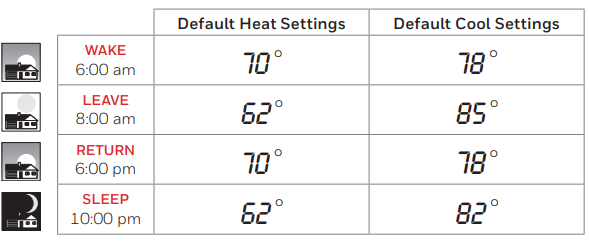
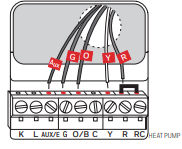 7B Wire the thermostat to your heat pump
7B Wire the thermostat to your heat pump