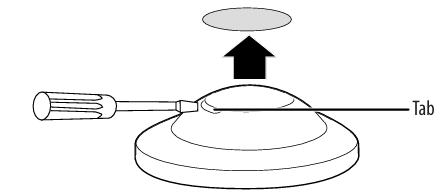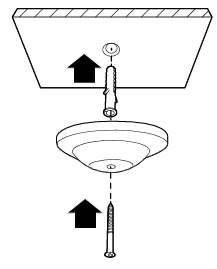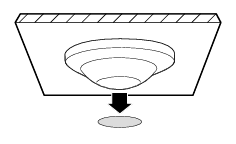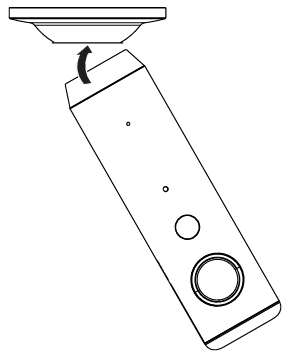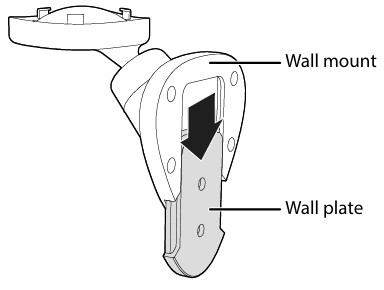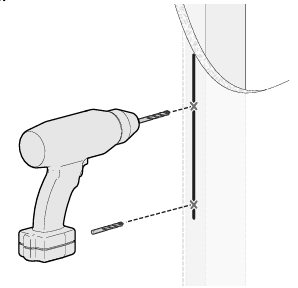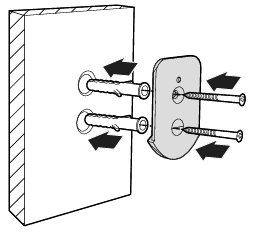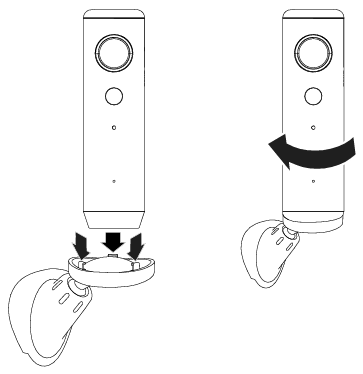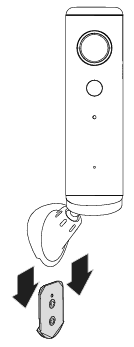INSIGNIA NS-CH1IPC8 Wi-Fi Camera

Features
- Live video viewing lets you check your home at any time
- Motion detection records when activity is sensed
- Motion alerts with video give you peace of mind
- 120-degree viewing angle captures all the action
- 2-way audio lets you listen in and speak to people or pets at home
- Micro SD card backs up encrypted video in case of a network outage
- For indoor use only
System Requirements
- Home Wi-Fi network
- Insignia Connect app (free download at connect.bestbuy.com/setup). The Insignia Connect app tracks status information for all of your Insignia smart home devices in one place. Signing into a Best Buy account is required for remote access and to keep your data secure.
- iOS 10.0 or later OR Android 6.0.1 (Marshmallow) or later
- Make sure that the power cord will be able to reach a power outlet from your mounting location.
Mounting
- Drill with a 4.2 mm drill bit
- Flathead screwdriver
- Hammer (for anchors)
- Phillips screwdriver
Setting
- Connect your mobile device to a Wi-Fi network.
- Type connect.bestbuy.com/setup in the search bar of your device’s browser and follow the on-screen instructions to download the Insignia Connect App.
- Plug your IP camera into a wall outlet using the included power cord and adapter.
- Open the app and register or sign in with your existing Best Buy account info. Follow the on-screen instructions to complete setup.
IP Camera
Using the magnetic base, you can place your indoor camera on a flat surface or mount it to the wall or ceiling. Before you mount, make sure that the power cord will be able to reach a power outlet.
Flat surface
- Place the magnetic mount on a flat surface.

Attach the camera to the magnetic base. Mount to the ceiling
Mount to the ceiling
- Insert a screwdriver into the slot by the cover, and pry the cover from the magnetic mount.

- Drill a hole in the ceiling with a 4.2 mm drill bit where you want to mount your camera.
- Insert an anchor into the hole, then secure the magnetic mount to the ceiling with a screw (included).

- Push the cover back onto the magnetic base.

- Attach the camera to the magnetic base.

Mount to the wall
- Remove the wall plate from the back of the wall mount.

- Using the wall plate as a guide, mark and then drill two holes with a 4.2 mm drill bit where you want to mount your camera.

- Insert the two anchors into the holes, then secure the wall plate to the wall with the two screws.

- Align the bottom of the camera with the tabs on the mount, and then twist the camera to secure.

- Slide the wall mount onto the wall plate.

Inserting a Micro SD Card
- Pull open the cover to the micro SD slot on the back of your IP camera.
- Insert a micro SD card (up to 64 GB) into the slot until it clicks into place.
Use
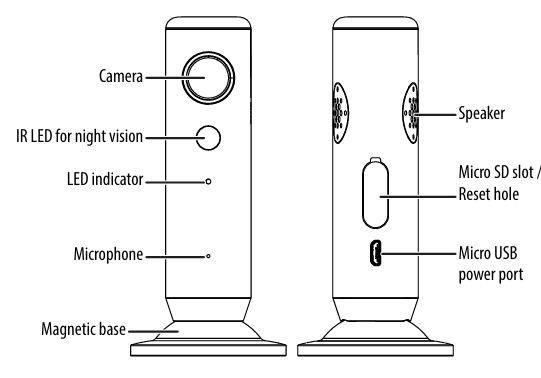
LED status
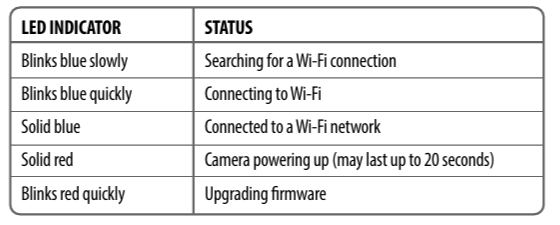
Resetting
Resetting to factory defaults disconnects your camera from your Insignia Connect app and resets Wi-Fi and system settings. Video stored on the cloud is not affected.
- Pull open the cover to the reset hole on the back of your IP camera.
- Push the reset tool or a paper clip into the INSIGNIA NS-CH1IPC8 Wi-Fi Camera reset hole and hold for five seconds.
Specification
- See your User Guide for a complete list of specifications.
Troubleshooting
- See your User Guide for Troubleshooting information.
Legal notices
FCC Statement
This device complies with Part 15 of the FCC Rules. Operation is subject to the following two conditions: (1) this device may not cause harmful interference, and (2) this device must accept any interference received, including interference that may cause undesired operation.
FCC Caution
Changes or modifications not expressly approved by the party responsible for compliance could void the user’s authority to operate this equipment.
EMC guidance
- Don’t use near active HF Insignia NS-GLSBFSCW1 Glass Scale surgical equipment or the RF shielded room of an ME system for magnetic resonance imaging, where the intensity of EM disturbances is high.
- Use of accessories, transducers, and cables other than those specified or provided by the manufacturer of this equipment could result in increased electromagnetic emissions or decreased electromagnetic immunity of this equipment and result in improper operation.
- Otherwise, degradation of the performance of this equipment could result.
One-Year Warranty
Definitions
The Distributor* of Insignia-branded products warrants to you, the original purchaser of this new Insignia-branded product (“Product”), that the Product shall be free of defects in the original manufacturer of the material or workmanship for one (1) year from INSIGNIA NS-CH1IPC8 Wi-Fi Camera the date of your purchase of the Product (“Warranty Period”).
How to obtain warranty service?
If you purchased the Product at a Best Buy retail store location or from a Best Buy online website, please take your original receipt and the Product to any Best Buy store. Make sure that you place the Product in its original packaging or packaging that provides the same amount of protection as the original packaging. To obtain warranty service, in the United States and Canada, call 1-877-467-4289. Call agents may diagnose and correct the issue over the phone.
Where is the warranty valid?
This warranty is valid only in the United States and Canada at Best Buy branded retail stores or websites to the original purchaser of the product in the country where the original purchase was made.
Customer Support
- Ph: 1-877-467-4289
- Website: www.insigniaproducts.com
INSIGNIA is a trademark of Best Buy and its affiliated companies. Distributed by Best Buy Purchasing, LLC 7601 Penn Ave South, Richfield, MN 55423 U.S.A.
©2021 Best Buy. All rights reserved.
FAQs
What type of camera is the NS-CH1IPC8?
A Wi-Fi-enabled indoor IP security camera, the NS-CH1IPC8 is intended for motion detection, remote monitoring, and local or cloud video storage. It is compatible with the Insignia Connect app for camera control and live streaming.
Is this camera for indoor or outdoor use?
This model is only meant to be used indoors. It should not be subjected to dampness, rain, or outside conditions because it is not waterproof.
Does it support two-way audio?
Indeed. With the camera’s integrated speaker and microphone, two-way conversation via the app is possible in real time.
Can I use this camera with voice assistants?
No, Google Assistant, Amazon Alexa, and other voice integrations for smart homes are not supported natively by this model.
Can I share camera access with other users?
Indeed. You can add more than one user to the Insignia Connect app, allowing family members to see or keep an eye on the feed.
Does it support continuous recording?
Yes, you can activate continuous (loop) recording if you have a microSD card attached. When the card is full, older footage will be overwritten.
Does the camera require a subscription to function?
No. A microSD card can be used with the camera to store data locally. However, a subscription could be necessary for cloud storage and other more sophisticated functions.
Can I disable motion alerts during specific times?
Indeed. To quiet notifications during particular hours (such as during the day or while you’re sleeping), use the app to set up motion detection routines.



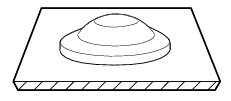
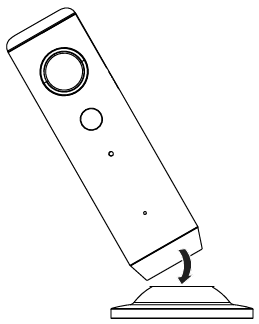 Mount to the ceiling
Mount to the ceiling