Honeywell RTH2300 Series Programmable Thermostat

System Type
- Single Stage Heat and Cool
- Heat Only or Cool Only
- Heat pump
- High-efficiency furnace
- Hot water
- Electric furnace
- Gas/oil steam
- Gravity system
Advanced Installation
Enter System Setup
To enter system setup, press and hold both the s and t buttons until the display changes (approximately 5 seconds).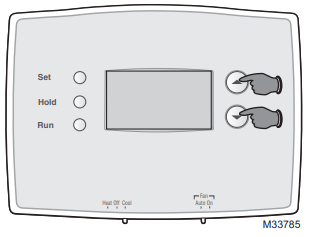
Changing Settings
- Press the s or t button to change the setting.
- Press the s and t buttons simultaneously for one second to advance to the next function.
- Press the RUN button to exit and save settings.

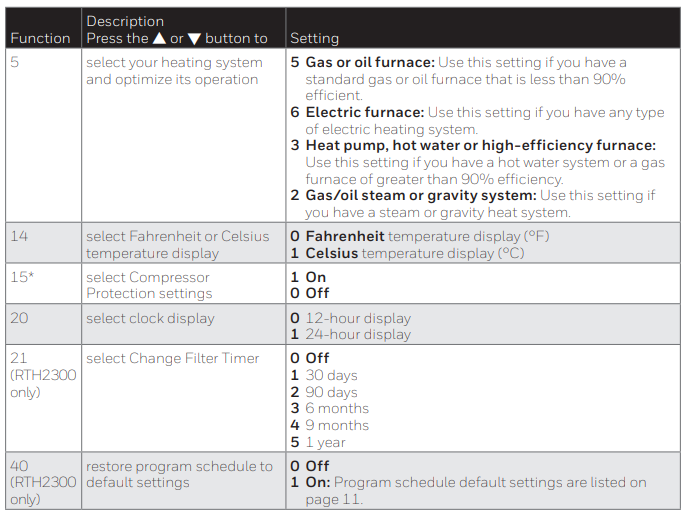
Compressor Protection
This feature forces the compressor to wait approximately 5 minutes before restarting, to prevent equipment damage. During the wait Honeywell T9 Smart Sensor Thermostat, the message Cool On or Heat On flashes on the screen.
About Thermostat
Your new thermostat has been designed to give Honeywell T9 Smart Sensor Thermostat you many years of reliable service and easy-to-use, push-button climate control.
- Backlit display on RTH2300
- Displays ambient (measured) temperature at all times
- One-touch access to setpoint temperature
- Preset program settings
- Temporary and permanent override of the schedule
- Built-in compressor protection
Thermostat controls
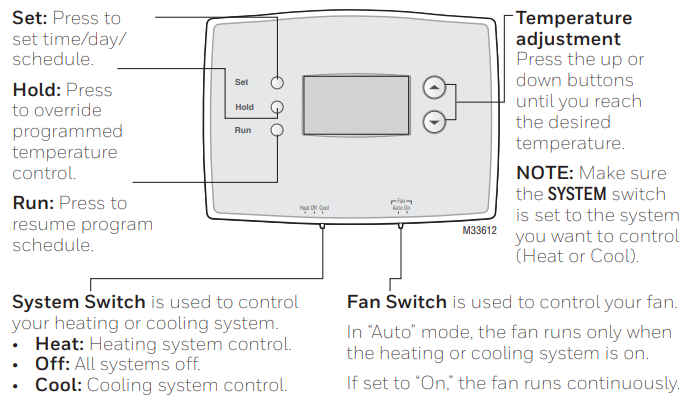
Display screen
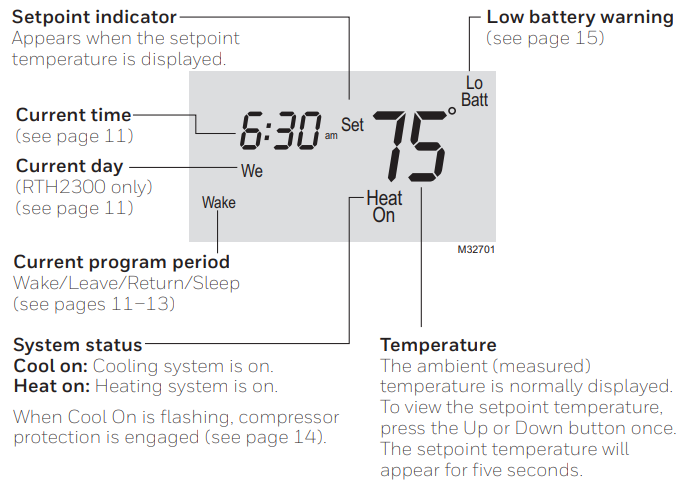
Set the time and day.
- Press the SET button, then press s or t to set the clock time.
- Press the SET button, then press s or t to select the day of the week. (RTH2300 only)
- Press RUN to save & exit.

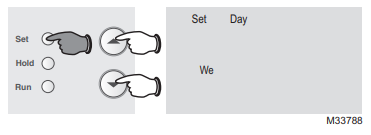
Program Schedule
You can program four time periods each day. The RTH2300 can be programmed with different schedules for weekdays and weekends. We recommend the preset settings (shown in the table below), since they can reduce your heating/cooling expenses.
Wake
- Set the time you awaken and the temperature you want during the morning, until you leave for the day.
Leave
- Set the time you leave home and the temperature you want while you are away (usually an energy-saving level).
Return
- Set the time you return home and the temperature you want during the evening, until bedtime.
Sleep
- Set the time you go to bed and the temperature you want overnight (usually an energy-saving level).

Program Schedules (RTH2300)
If you’re looking for simpler scheduling options, see the Honeywell programmable thermostat setup for the RTH2300 model.
- Press SET until Set Schedule is displayed.
- Press s or t to set your weekday Wake time (Mo-Fr), then press SET.
- Press S or T to set the temperature for this period, then press SET.
- Set time and temperature for the next period (Leave). Repeat steps 2 and 3 for each weekday period.
- Press SET to set weekend time periods (Sa & Su), then press RUN to save & exit.

Program Schedules (RTH221)
- Press SET until Set Schedule is displayed.
- Press s or t to set your Wake time (Mo-Su), then press SET.
- Press S or T to set the temperature for the period, then press SET.
- Set time and temperature for the next period (Leave). Repeat steps 2 and 3 for each period.
- Press RUN to save & exit.

- Press s or t to immediately adjust the temperature. This will temporarily override the temperature setting for the current period.

- Temporary will appear on the display, and the current program period will flash.
- The new temperature will be maintained only until the next programmed period begins.
- To cancel the temporary setting at any time, press RUN.

Program Schedule Override
- Press HOLD to permanently adjust the temperature. This will override the temperature settings for all periods.

The “Hold” feature turns off the program schedule and allows you to adjust the thermostat manually, as needed. - Whatever temperature you set will be maintained 24 hours a day, until you manually change it, or press RUN to cancel “Hold” and resume the program schedule.

Built-in
- Built-in compressor protection. Change filter (RTH2300 only). This feature helps prevent damage to the compressor in your air conditioning or heat pump system.
- Damage can occur if the compressor is restarted too soon after shutdown.
- This feature forces the compressor to wait 5 minutes before restarting.
- During the wait time, the display will flash the message Cool On (or Heat On if you have a heat pump).
- When the safe wait time has elapsed, the message stops flashing and the compressor turns on.

Change filter (RTH2300 only)
- If the filter reminder is turned on during installation, the words Change Filter will flash on the screen when the filter needs to be replaced.
- After you replace the air filter, press and hold the RUN button for 3 seconds to reset the alert.

Identify System Type
- Gas, oil, or electric furnace
- Central air conditioner
- Hot water system with or without a pump
- Millivolt system
- Central heating and cooling system
- Heat pump without auxiliary/backup heat
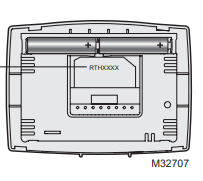
Turn Off the Power to the Heating/Cooling System
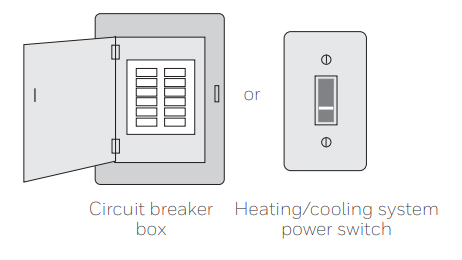
Remove Old Thermostat
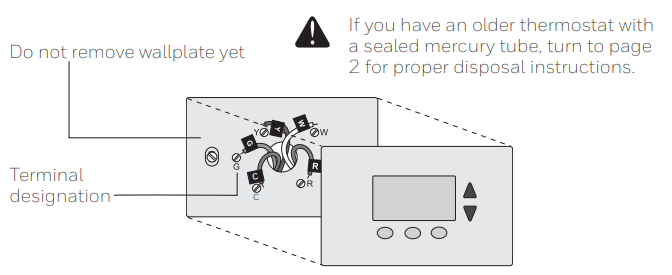
Label Wires
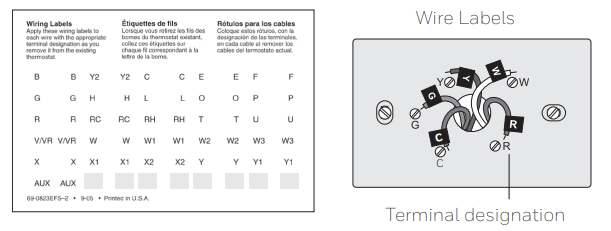
Separate Wallplate
Remove the wallplate from the new thermostat and mount it onto the wall.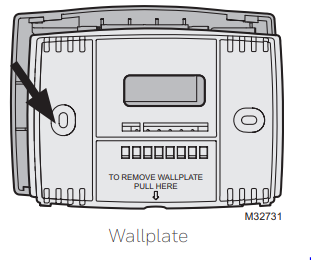
Mount Wallplate
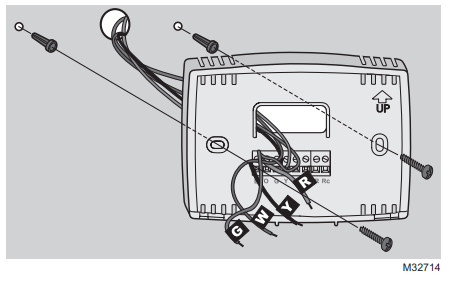
- Drill 3/16-in. Holes for drywall
- Drill 3/32-in. holes for plaster
Connect Wires
Simply match wire labels. If labels do not match letters on the thermostat, check “Alternate Wiring” on page 6 and connect to the terminal as shown here (see notes below).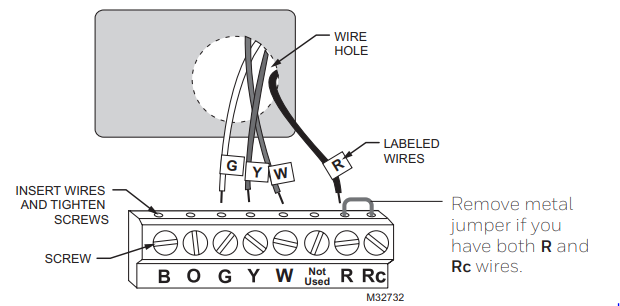
Alternate Wiring
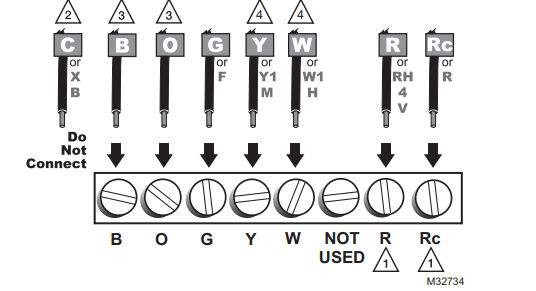
- If wires are connected to both R and Rc terminals, remove the metal jumper.
- Do not use C or X. Wrap the bare end of the wire with electrical tape.
- If you have a heat pump without auxiliary/backup heat, connect O or B, not both. If you do not have a heat pump, do not connect B. Wrap the bare end of the wire with electrical tape.
- Place a jumper (piece of wire) between Y and W if you are using a heat pump without auxiliary/backup heat.
Install Batteries

Fan Operation Switch
Move the switch to the proper setting.g
Gas or Oil For gas or oil heating systems, leave the fan operation switch in this factory-set position (for systems that control the fan in a call for heat).
Electric or Heat Pump
Change the switch to this setting for heat pump or electric heat systems. (This setting is for systems that allow the thermostat to control the fan in a call for heat, if a fan wire is connected to the G terminal.)
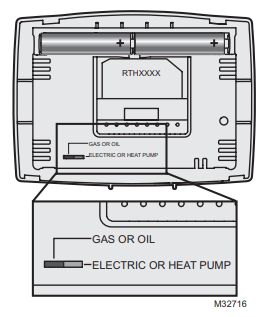
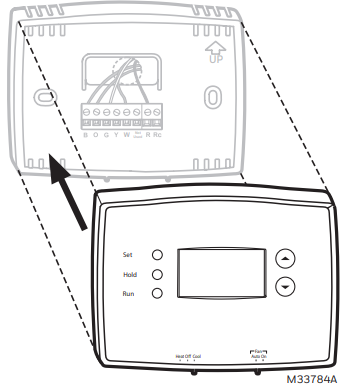
Turn Power Back On
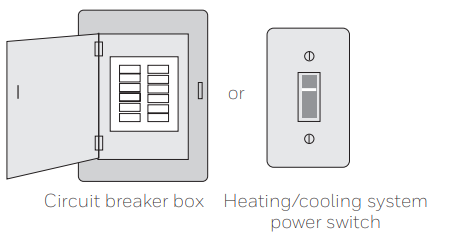
Battery replacement
- Install two fresh AAA batteries when the Low Battery flashes on the screen. Lo Batt appears for 60 days before the batteries are depleted.
- Replace batteries once a year, or when you will be away for more than a month.
- Most settings are stored in nonvolatile (permanent) memory. Only the clock and the day must be set after you replace the batteries.

- Set the System switch to Off before removing the batteries. Otherwise, the heating/cooling system could remain activated even when batteries are removed.
- Turn the thermostat over, insert fresh AAA alkaline batteries, then reinstall the thermostat.

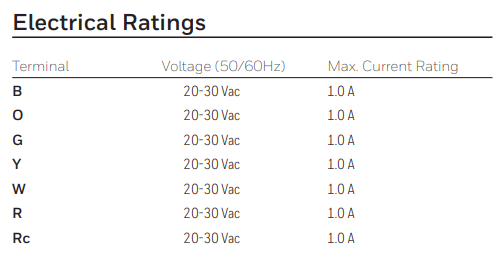
Troubleshooting
You can also explore Honeywell thermostat troubleshooting tips for the RTH8500 series, which covers many common issues.
Display is blank
- Make sure fresh AAA alkaline batteries are correctly installed.
The heating or cooling system does not respond.nd
- Set the system switch to Heat. Make sure the temperature is set higher than the Inside temperature.
- Set the system switch to Cool. Make sure the temperature is set lower than the Inside temperature.
- Wait 5 minutes for the system to respond.
Temperature settings
- Heat: 40° to 90°F (4.5° to 32°C).
- Cool: 50° to 99°F (10° to 37°C).
Heat On is not displayed.
- Set the System switch to Heat, and set the temperature level above the current room temperature.
Cool is displayed
- Set the System switch to Cool, and set the temperature level below the current room temperature.
Disposal
- The upright freezer’s refrigerant and cyclopentane foam materials are combustible materials.
- Please transfer the upright freezer to a qualified professional recycling company for processing to avoid damage to the environment or other hazards.
- Please remove the door of the upright freezer and the shelves to prevent children from entering and playing in the upright freezer.
Correct Disposal of this product
- To prevent possible harm to the environment or human health from uncontrolled waste disposal, recycle it responsibly to promote the sustainable reuse of material resources.
- Contact the retailer, as many will take them back for recycling.
Customer Service
- BHRS Group, LLC 585 Prospect St., Lakewood, NJ 08701
- Tel: 1-800-604-0295
- Email: support@honeywellcoolingappliances.com
- Website: honeywellcoolingappliances.com
FAQs
Q: Does the RTH2300 require a C-wire for installation?
Ans: No, the RTH2300 is perfect for systems without a common wire because it is battery-operated and does not require a C-wire.
Q: What type of batteries does the thermostat use, and how long do they last?
Ans: Two AA alkaline batteries are needed for it. Usually, batteries last 12 months, and when it’s time to change them, a low battery alert shows on the screen.
Q: How do I set the time and date?
Ans: To switch between the hour, minute, and day, press the SET button. To change the values, press the ▲ and ▼ buttons.
Q: How accurate is the temperature reading?
Ans: Residential thermostats typically have a temperature accuracy of ±1°F, which is what the RTH2300 has.
Q: How do I reset the thermostat to factory settings?
Ans: There isn’t a “reset” button, but by taking the batteries out for at least 60 seconds, you can erase all programming. If necessary, reinstall and reprogram.
Q: Can I use this thermostat for multi-zone systems?
Ans: Only if every zone has a single-stage control and its own thermostat. It is unable to control several zones from a single device.
Q: Is the thermostat backlit?
Ans: No, the RTH2300’s lack of a backlit display may make it harder to see in low light.




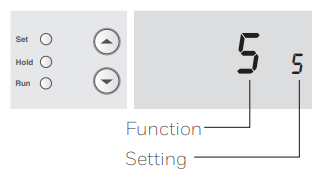
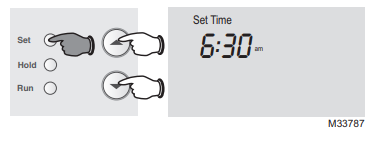
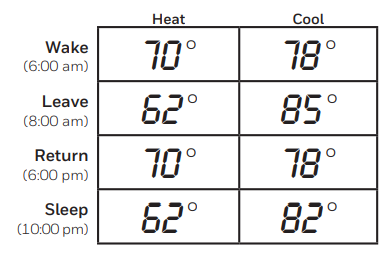
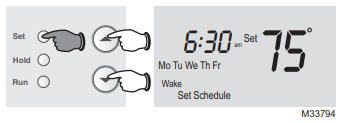
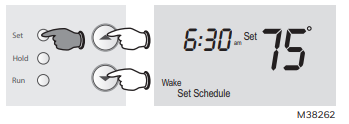

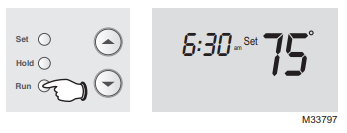
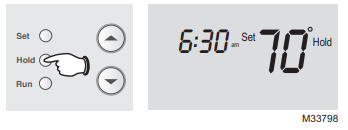
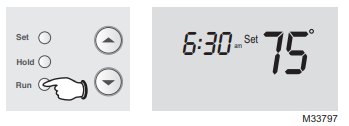
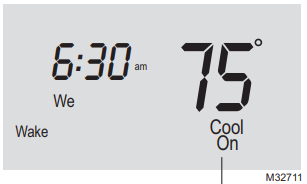
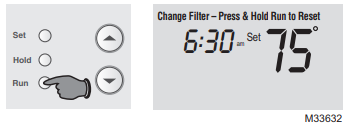
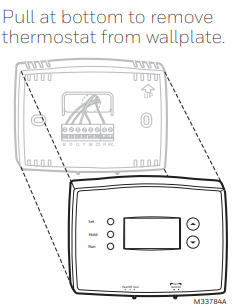
2 Comments
Pingback: Onyx Manual - Complete Guide to Setup, Use & Troubleshooting - Pinauna
Pingback: Honeywell TH6320ZW Programmable Thermostat User Manual - onyxguides.com