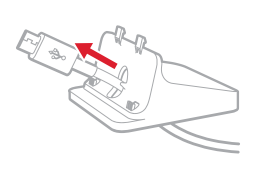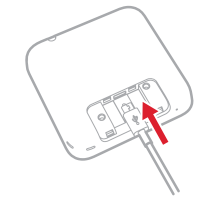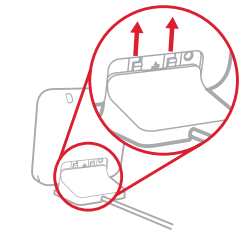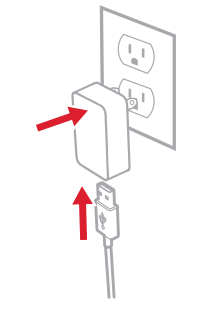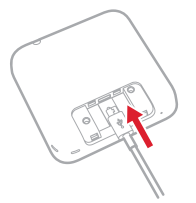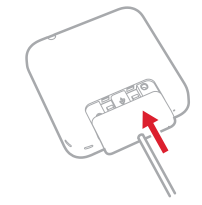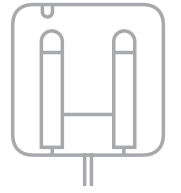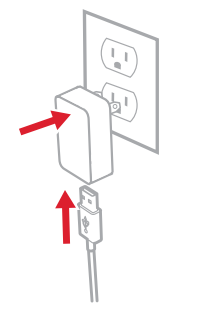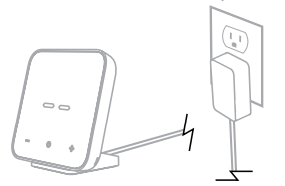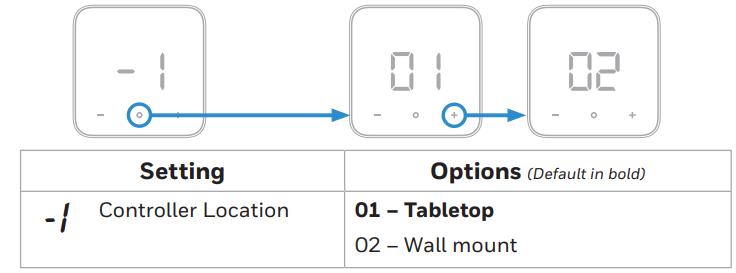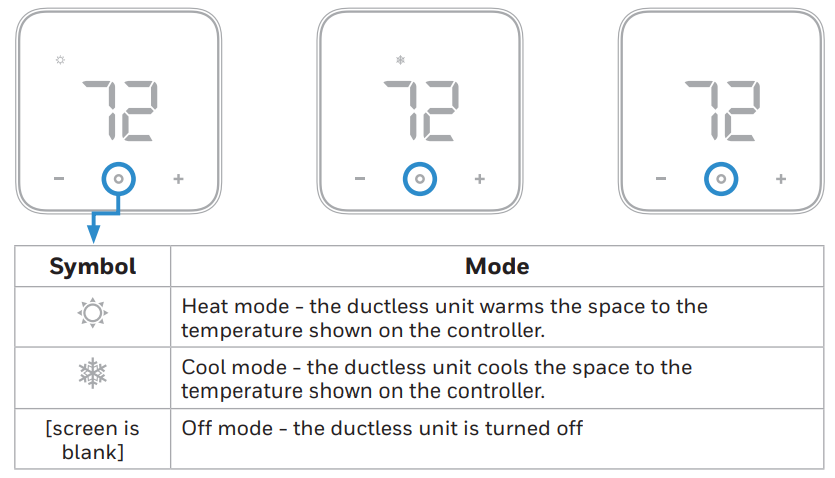Honeywell DC6000WF D6 PRO Ductless Controller
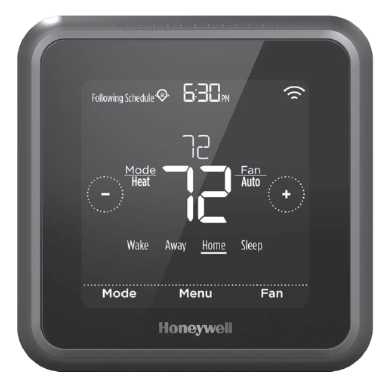
In this box
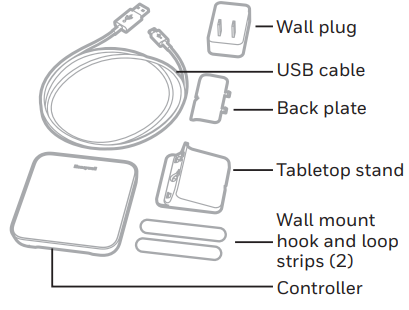
Quick reference
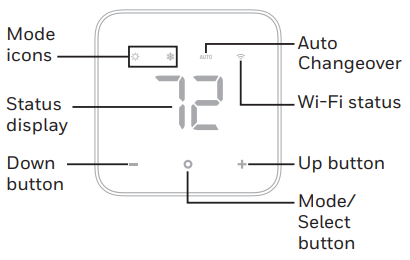
- Power supply input 120-240V, 50-60HZ, 0.3 A.
- Output to control 5V 1000 mA
Choose a location
- Choose a location where the controller’s signal has a clear path to the ductless unit.
- Remove the batteries from the remote controller that came with the ductless unit.
- That way, the two controllers won’t send conflicting commands.
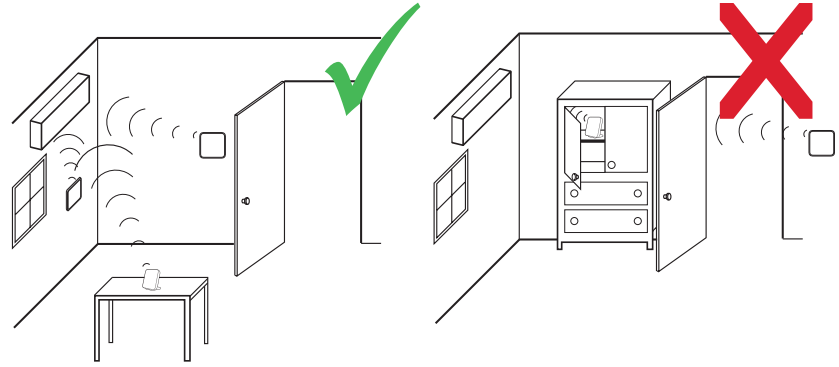
- The controller sends an IR signal from three places.
- One on each side, left and right, and one from the top.
- Consider them when you choose a location.

Tabletop Assembly
- Pull the power cord through the tabletop stand.

- Plug the power cord into the controller.

- Connect the tabletop stand to the controller.

- Plug the power cord into the wall adapter, and plug in the wall adapter.

- Place the controller in your selected location.

Wall Mount Assembly
- Plug the power cord into the controller.

- Snap the back plate onto the controller.

- Attach the wall mount hook and loop strips to the controller, slightly overlapping the back plate on both sides.

- Plug the power cord into the wall adapter, and plug in the wall adapter.

- Attach the controller to the wall in your selected location.

System Setup
- Connect the controller to power.

- Press any button to enter setup.

- Press once. Display should show -1 (Controller Location).
- Press + until the display shows the desired setting for the controller location.
- Press O to select the option for setting -1.

- Setting -2 is displayed. Press o to access options for setting -2.
- Press + until the display shows the desired setting for the temperature scale
- Press O to select the option for setting -2.

- Setting -3 is displayed. Press o to access options for setting -3.
- Press + until the display shows the desired setting for the outdoor unit.
- Press O to select the option for setting -3.

- Setting -4 is displayed only if setting -3 is set to 02 – Multi. Press o to access options for setting -4
- Press + to define the number of the indoor unit this D6 controls.
- Press O to select the option for setting -4.

- Setting -5 is displayed. Press O to access Honeywell DC6000WF D6 PRO Ductless Controller options for setting -5.
- Press + until the display shows the desired brand ID.
- Press O to select the option for setting -5.

- Setting -6 is displayed. Press o to access options for setting -6.
- Press + until the display shows the desired model ID.
- Press O to select the option for setting -6.

- The screen will display. Press O to save and exit system setup.

Display Sleep
- The controller goes into Display sleep (the screen is dim) after 45 seconds of inactivity.
- Press O to wake up the controller. This button push does not change temperature or settings.
Change Mode
- Be sure the controller is not in Display sleep, then press O to change the system mode.
- Stop pressing o when you reach the mode you want.
- The ductless unit will beep when it gets a command from the controller

Change temperature

Room temperature
- Any time the controller is not being interacted with, the current room temperature is displayed on screen.
Viewing set temperature
- Be sure the controller is not in Display sleep, then press + or – once to view the current set temperature.
- The set temperature will “pulse” on screen.
- After a short period of time, the screen will change to display the room temperature.
Change temperature
- Be sure the controller is not in Display sleep, then press + or – more than once to change the set temperature so it is higher or lower in the current mode.
- Stop pressing + or – when you reach the temperature you want.
- The screen will pulse and then return to the room temperature display.
Wi-Fi setup
- Download the Honeywell Home app.
- Create an account or log in to your account.
- Select “Add New Device” from the menu in the app.
- Choose D6 Pro Wi-Fi Ductless Controller.
- Follow the instructions in the app to configure the controller.
- Reconnect to the Wi-Fi network to resume the schedule.
In the Honeywell Home app
- In the app, you can set the controller to Auto Changeover.
- The controller will switch from heating mode Honeywell DC6000WF D6 PRO Ductless Controller to cooling mode based on the temperature setting and the room temperature.
Enter system setup
You can change your controller settings at any time. To enter system setup:
- Be sure the controller is not in Display sleep, then press and hold + and o and – for three seconds all at the same time.
- Change the settings as needed. See “System setup” for more information.
Software and security questions
How can I be sure my D6 controller is running the most up-to-date firmware?
- These firmware updates contain things such as new features, as well as security upgrades.
- Keep your D6 controller connected to Wi-Fi to ensure it receives these updates.
How can I prevent a cybercriminal from making unauthorized changes to my D6 controller?
- If a cybercriminal gains access to your Wi-Fi router, they can tamper with a wide range of online activities, including the settings on your connected devices.
- Make sure you change the default password on your Wi-Fi router, and when you select a new password, make sure it uses multiple upper- and lower-case letters and special characters.
Customer Service
- websites: www.HoneywellFanSavings.com, Resideo.com
- Ph: 1-800-477-0457.
FAQs
Q: What is the Honeywell D6 PRO Ductless Controller used for?
Ans: Ductless mini-split heating and cooling systems are controlled by the D6 PRO, a Wi-Fi-enabled smart controller.
Q: Is the D6 PRO compatible with all mini-split systems?
Ans: The majority of ductless systems that use infrared (IR) remotes can be used with the D6 PRO. During setup, you can use the Honeywell Home app to verify compatibility.
Q: Do I need a C-wire to install the D6 PRO?
Ans: No, hardwiring is not necessary with the D6 PRO. It is powered by a regular wall outlet and uses infrared technology to connect wirelessly to your ductless unit.
Q: Can I control multiple ductless units with one D6 PRO?
Ans: No, a single indoor device can be controlled by each D6 PRO controller.
Q: Can I control the D6 PRO remotely?
Ans: Indeed! You may adjust the temperature, mode, fan speed, and other settings of your mini-split system from any location by using the Honeywell Home app once you’re connected to Wi-Fi.
Q: Does the D6 PRO measure room temperature itself?
Ans: Indeed, it contains an integrated temperature sensor that it utilises to regulate your mini-split.