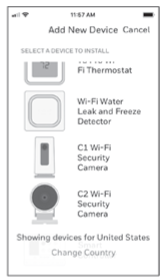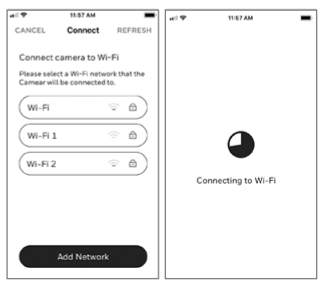Honeywell RCHC4400WF1004 C2 Wi-Fi Security Camera

Installation
- Make sure Bluetooth is enabled on your mobile device.
- Search for Honeywell Home in the App Store or Google Play.
- Download the Honeywell Home app

Launch the Honeywell Home app
- Launch the Honeywell Home app.
- Create an account (if necessary) or sign in to your Honeywell Home account. Tap ADD DEVICE or the plus sign.
- Select the C2 Wi-Fi Camera to install, then follow the instructions in the Honeywell Home app to name the camera and its location.
Connect the power cord.
- Plug the power cord’s micro USB end into the camera.

- Plug the power cord’s USB end into the wall outlet adapter, and plug your camera into a power outlet.
- Wait until the LED on the camera blinks blue (about 1 minute), then tap NEXT.
Connect
- Enable Bluetooth on your mobile device.
- The app will look for the camera.
- For one camera, it will connect automatically.
- The camera LED turns purple, and the camera beeps.
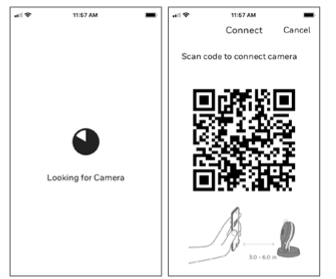
- Be sure you are on the same Wi-Fi network you wish to connect your camera to.

- Choose your Wi-Fi network from the list. Tap NEXT.
- Enter your Wi-Fi password, if necessary. Tap DONE.
Wi-Fi Connection LEDs
- During Wi-Fi connection, the LED indicates the following.
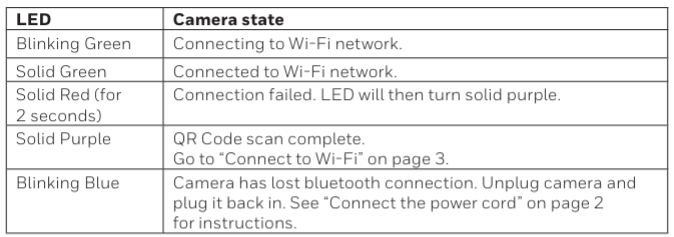
Options
- Choose your Geofencing and Honeywell Home Membership options (if you skip them, you can change them easily later).
Placement
With Stand
- Place the camera in a desired location for viewing and recording.
On the Wall
- You can also mount the camera directly to the wall without the stand.

Operation
- When you launch the application, your Home screen is displayed. All of your devices (cameras, thermostats, water leak detectors, etc.) are displayed.
- Select a camera from the list to view live video from that camera.
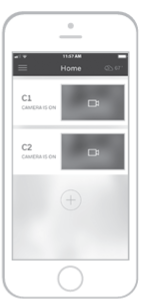
Testing smoke/CO alarm detection
- If your smoke or carbon monoxide alarm goes off and your camera is on, it will send you an alert that a smoke or CO alarm has been detected.
- To test this feature, press and hold the Test button on your smoke/CO detector for at least 5 seconds or 3 cycles of the detector’s alarm.
Camera Overview
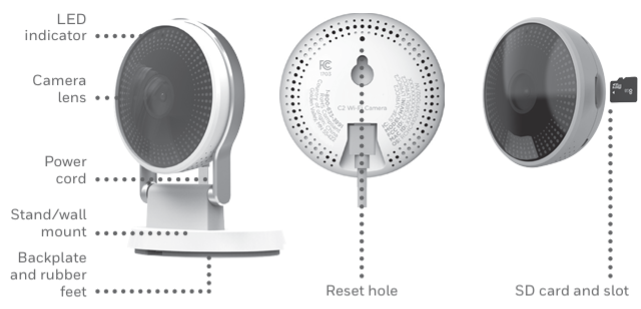
Reset
- If your Wi-Fi connection fails or you need to connect to a different Wi-Fi network, insert one end of a paperclip into the reset hole. Press and hold it for 10 seconds until you hear a chirp.
SD card
- The camera comes with an encrypted 16GB SD card installed. It stores images if the camera’s connection to the cloud is lost. You can replace it with any compatible SD card.
Status LED
- The camera has an LED that gives the device status.
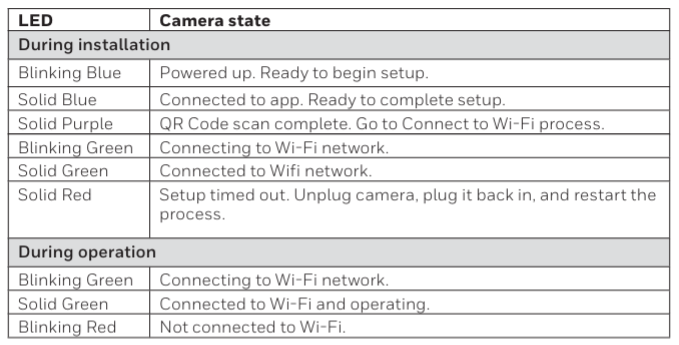
FCC Regulations
This equipment has been tested and found to comply with the limits for a Class B digital device, pursuant to part 15 of the FCC Rules. These limits are Honeywell RCHC4400WF1004 C2 Wi-Fi Security Camera, designed to provide reasonable protection against harmful interference in a residential installation.
However, there is no guarantee that interference will not occur in a particular installation. If this equipment does cause harmful interference to radio or television reception, which can be determined by turning the equipment off and on, the user is encouraged to try to correct the interference by one or more of the following measures.
- Reorient or relocate the receiving antenna.
- Increase the separation between the equipment and receiver.
- Connect the equipment to an outlet on a circuit different from that to which the receiver is connected.
- Consult the dealer or an experienced radio/TV technician for help.
For products available in the USA/Canada market, only channels 1–11 can be operated. Selection of other channels is not possible. This device is restricted to indoor use.
IC Regulations
This device contains license-exempt transmitter(s)/receiver(s) that comply with Innovation, Science and Economic Development Canada’s license-exempt RSS(s). Operation is subject to the following two conditions:
- This device may not cause interference.
- This device must accept any interference, including interference that may cause undesired operation of the device.
This device is restricted to indoor use.
Customer Service
- Web: resideo.com
- Phone: 1-800-633-3991
FAQs
Q: Can I view live video remotely?
Ans: Indeed! As long as your camera and mobile device have internet access, you can watch live video with the Honeywell Home app at any time and from any location.
Q: Does the camera support cloud storage?
Ans: Indeed, Honeywell has plans for cloud video storage so that you can store and watch recorded video. As an alternative, if the camera allows microSD card storage (check your particular model), you can store videos locally.
Q: How do motion detection alerts work?
Ans: Your phone receives immediate push notifications when the camera detects motion. To cut down on false alarms, you can alter the app’s sensitivity and detection zones.
Q: Is the camera compatible with smart home systems?
Ans: Indeed. For voice control and smart home automation, it is compatible with Google Assistant and Amazon Alexa.
Q: What is the camera’s night vision capability?
Ans: The camera’s infrared LEDs allow it to record crisp black-and-white images up to a set distance—usually 20 to 30 feet—in low light or total darkness.
Q: How do I enable two-way audio?
Ans: To talk through the camera, tap the microphone icon while viewing the live video feed in the Honeywell Home app. Your speech will be audible to anybody close to the camera thanks to the built-in speaker.
Q: Can I share access to the camera with family members?
Ans: Indeed. By sharing device access, you can allow other users to watch the camera via the Honeywell Home app.
Q: What are the power requirements?
Ans: The kit includes a normal USB power adaptor for the camera. To prevent damage, make sure you use the included adaptor.