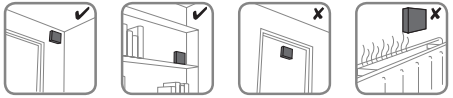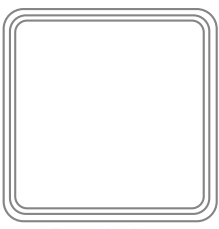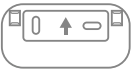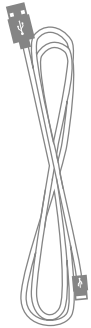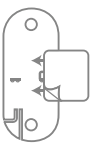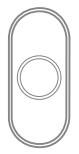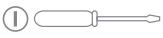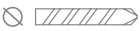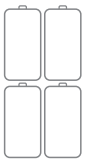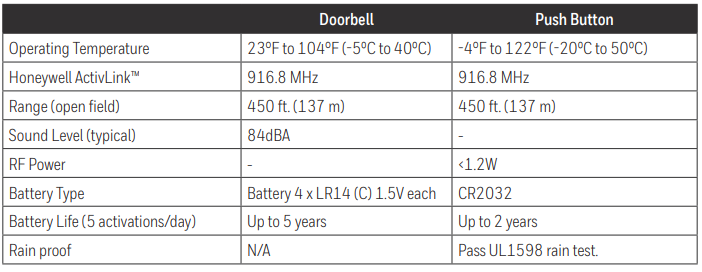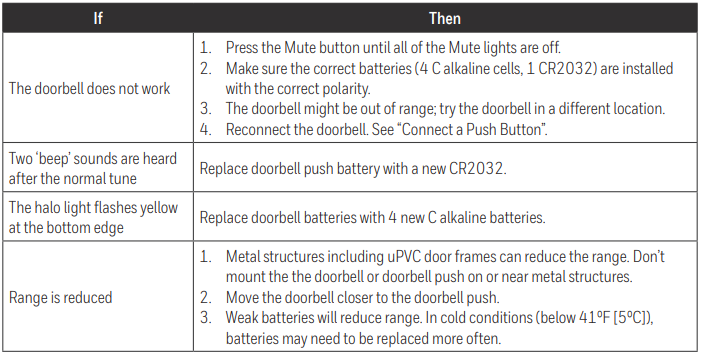Honeywell RDWL917AX2000 Wireless Doorbell
Safety Instructions
Before proceeding with the installation, please note the following safety warnings
- Always follow the manufacturer’s advice when using power tools and wear suitable protective equipment (e.g., safety goggles) when drilling holes, etc.
- Before drilling holes in walls, check for hidden electricity cables and water pipes. The use of a cable/pipe locator is advisable if in doubt.
Install Batteries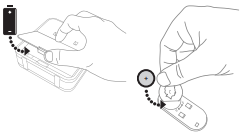
- Open the battery cover and install 4 C alkaline batteries.
- Open the battery cover and install the CR2032 battery.
Overview
Just follow these simple steps
- Install batteries.
- Set up the doorbell and your preferences.
- Install the doorbell and the push button.
Setup and Operation
Press the push button to test whether it is paired with the doorbell. The doorbell will light up and ring. If it does not, see “Connect a Push Button” on page 6.
Change the Tune
Press the Music button to change the doorbell tune. Every time you press the Music button, the tune will change. Stop pressing the Music button when you hear the tune you want.
- Ding Dong
- Westminster
- Piano
- Fantasy
- Marimba Bell
- Soft Alert
- Smart Sax
- Glocken
- Clock-ding-dong
- Contemporary
- Your Tune (any MP3 file you copy to the doorbell)
Change the Light Pattern
Press the Sunlight button to change the lights that flash when the doorbell rings.
Press the Sunlight button
- 1 time: Halo light and top lights
- 2 times: Halo light only
- 3 times: Top lights only
- 4 times: No lights
Change the Halo Light Color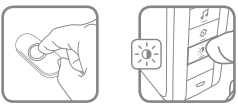
Press the push button. Within 12 seconds, press the Sunlight button. Every time you press the Sunlight button, the halo light will change colors. Stop pressing the Sunlight button when you see the color you want:
- Light Blue
- White
- Red
- Dark Blue
- Green
- Purple
- Yellow
Adjust the Volume
Press the Volume Up or Volume Down buttons to adjust the volume of the Doorbell.
Mute the Doorbell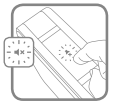
Press the Mute button to silence the doorbell.
Set the Mute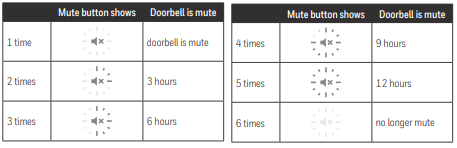
You can also mute the doorbell for specific amounts of time. Press the Mute button.
Installation
Choose a location that is not near a heat source or on something that moves (like a door). For non-mounting locations, choose a place where the doorbell will be easy to see and hear.
Install Doorbell
If you are not mounting the doorbell to the wall, place it where you want it.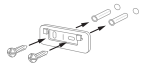
- Screw the doorbell wall mounting bracket to the wall using the included screws and anchors (if necessary). Drill 1/4 inch (6.3 mm) holes for the anchors.

- Hang the doorbell on the mounting bracket.
Install Push Button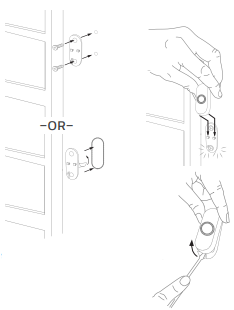
- Mount the push button bracket in the desired location. Use the screws –OR– Use the adhesive backing. If using the adhesive backing, clean the surface first.
- Snap the push button onto the mounting bracket.
Accessories
You can connect up to 6 accessories to your doorbell, including other push buttons, window or door opening sensors, and motion sensors. If you try to connect more accessories than the maximum number, the doorbell will sound two beeps.
Connect a Motion Sensor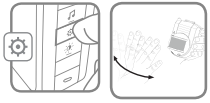
- Press and hold the Setting button on the doorbell for three seconds. The halo light will circle.
- Within 20 seconds of pressing the Setting button, wave or make some other kind of motion in front of the motion sensor.
Connect a Push Button
Follow these steps to change the ring and halo light color for an existing doorbell, too.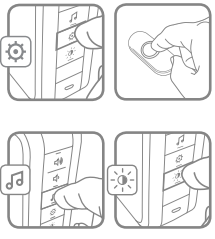
- Press and hold the Setting button on the doorbell for three seconds. The halo light will circle.
- Press the push button.
- Within 12 seconds of pressing the push button, press the Music button to select the ring for that push button.
- Within 12 seconds of pressing the doorbell, press the Sunlight button to select a halo light color for that push button.
Customize your Doorbell
You can customize your doorbell to play part of any song or sound you choose. You can also create a Secret Knock with a different ring.
Your Tune
You can install any MP3 file as a custom tune.
- Connect the USB cable to the doorbell, then plug it into a computer.
- Using your computer, copy the tune you want (MP3 format only) onto the doorbell. The doorbell connects to your computer like a jump drive.
- Follow the Change the Tune process on page 2 to select your tune.
- Press the push button, and your tune will play for up to 15 seconds. The USB cable can power the doorbell if it is plugged into a USB charging socket. This feature does not work when plugged into a computer.
You can set up a Secret Knock that makes a different ring and halo light color for each push button. The Secret Knock is triggered by pressing the push button quickly 3 times.
- Press the push button 3 times quickly.
- Within 12 seconds of pressing the push button, press the Music button to select the ring for the Secret Knock.
- Within 12 seconds of pressing the push button, press the Sunlight button to select a halo light color for the Secret Knock.
Preparation
In the box you will find
- Doorbell

- Doorbell Wall Mounting Bracket

- Wall Anchors

- Round Head Screws

- USB Cable

- CR2032 Battery

- Flat Head Screws

- Push Button Mounting Bracket and Adhesive Pad

- Push Button

To install, you will need
- Phillips Screwdriver

- Standard Screwdriver

- Drill and 1/4 in. (6.3 mm) drill bit

- 4 C alkaline batteries

The push button supplied with this kit is pre-programmed to operate with the doorbell.
Specifications
Maintenance
Your doorbell and push button require no maintenance Honeywell RDWL917AX2000 Wireless Doorbell except to periodically
change the batteries. If using the correct batteries, battery life should be approximately:
- Up to 5 years for the doorbell; replace with 4 C alkaline batteries
- Up to 2 years for the push button; replace with a CR2032 lithium battery
Low Battery Notification
When doorbell batteries are low, the bottom edge of the halo light flashes yellow every 6 seconds until batteries are replaced. When the push button batteries are low, two beeps are heard after the normal tune.
Reset
This process removes all pairings, including the push button that came with this doorbell:
- Remove the doorbell battery.
- Press and hold the Setting button, and replace the battery at the same time.
- The halo light will circle, and the doorbell will return to its factory default settings.
Troubleshooting
FCC Regulations
This device complies with part 15 of the FCC Rules. Operation is subject to the following two conditions: (1) This device may not cause harmful interference, and (2) this device must accept any interference received, including interference that may cause undesired operation.
The grantee is not responsible for any changes or modifications not expressly approved by the party responsible for compliance. Such modifications could void the user’s authority to operate the equipment. This equipment has been tested and found to comply with the limits for a Class B digital device, pursuant to part 15 of the FCC Rules. These limits are designed to provide reasonable protection against harmful interference in a residential installation.
This equipment generates, uses, and can radiate radio frequency energy and, if not installed and usedbyh the instructions, may cause harmful interference to radio communications. However, there is no guarantee that interference will not occur in a particular installation.
If this equipment does cause harmful interference to radio or television reception, which can be determined by turning the equipment off and on, Honeywell RDWL917AX2000 Wireless Doorbell the user is encouraged to try to correct the interference by one or more of the following measures:
- Reorient or relocate the receiving antenna.
- Increase the separation between the equipment and receiver.
- Connect the equipment into an outlet on a circuit different from that to which the receiver is connected.
- Consult the dealer or an experienced radio/TV technician for help.
This transmitter must not be co-located or operating in conjunction with any other antenna or transmitter. This equipment should be installed and operated with a minimum distance of 20 millimeters between the radiator and your body.
IC Regulations
This device complies with Industry Canada licence‐exempt RSS standard(s). Operation is subject to the following two conditions
- Users can obtain Canadian information on RF exposure and compliance.
- The operation of this equipment is subject to the following two conditions:
- This equipment or device may not cause harmful interference, and
- This equipment or device must accept any interference, including interference that may cause undesired operation.
Warranty
- 1-year limited warranty Resideo warrants this product, excluding battery, to be free from defects in workmanship or materials, under normal use and service, for one (1) year from the date of first purchase by the original purchaser.
- Some states do not allow the exclusion or limitation of incidental or consequential damages, so this limitation may not apply to you.
- Some states do not allow limitations on how long an implied warranty lasts, so the above limitation may not apply to you.
- This warranty provides you with specific legal rights, and you may have other rights that vary from state to state. If you have any questions concerning this warranty, please write.
- Resideo Customer Care, 1985 Douglas Dr, Golden Valley, MN 55422, or call 1-800-633-3991.
- Resideo Technologies, Inc. 1985 Douglas Honeywell RDWL917AX2000 Wireless Doorbell Drive North, Golden Valley, MN 55422 1-800-468-1502 33-00185EFS—07 M.S. Rev. 03-20.
- Printed in the United States.
© 2020 Resideo Technologies, Inc. All rights reserved.
Customer Support
- Website: resideo.com
- Tel: 1-800-633-3991.
FAQs
Q: What does the Honeywell RDWL917AX2000 package include?
Ans: The wireless doorbell chime, a push button, installation screws, a user manual, and push button batteries are usually included in the box.
Q: What equipment is required for the installation?
Ans: To mount the push button, you will need a screwdriver. If you need to drill pilot holes, you might also require a drill.
Q: Can I install the doorbell on my own without Honeywell RDWL917AX2000 Wireless Doorbell expert assistance?
Ans: Indeed, the installation is made to be easy to use and usually does not require expert help.
Q: What is the wireless connection’s effective range?
Ans: The range of the Honeywell RDWL917AX2000 can reach up to 450 feet, contingent on ambient conditions and obstructions such as walls.
Q: How can I alter the tones of the chime?
Ans: You can choose from a variety of tones with the chime device. For further instructions on how to adjust the tone settings, consult the user handbook.
Q: How waterproof is the Honeywell RDWL917AX2000?
Ans: Yes, the push button can be installed outdoors because it is made to withstand weather conditions.
Q: Is it possible to use a single chime device with several push buttons?
Ans: Yes, you can cover several entries by pairing multiple push buttons with a single chime device.
Q: How long is the Honeywell RDWL917AX2000 warranty valid?
Ans: Usually, the product has a limited guarantee of one year. For more information, see the user manual or the precise terms that were part of your purchase.
Q: Where can I get more help or troubleshooting advice?
Ans: For more help and access to more information, you can visit the Honeywell website or get in touch with their customer service.