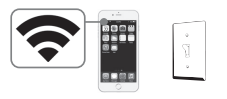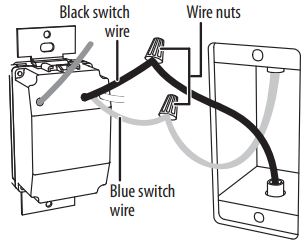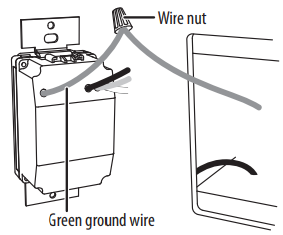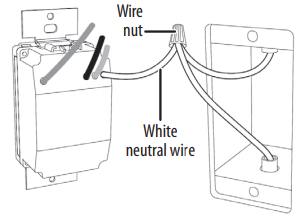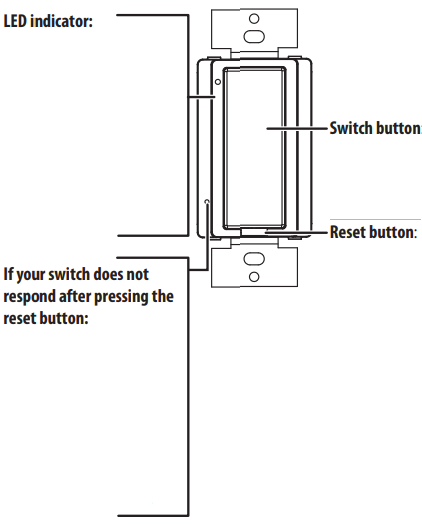INSIGNIA NS-CH1XIS8 Smart In-Wall Switch
Safety Instructions
- Install and/or use by the appropriate electrical codes and regulations.
- Exercise extreme caution when installing the device and always turn off electrical power at the main circuit breaker before removing or installing devices.
- The controllable in-wall switch should only be connected and used to control lighting and never used to supply power to, or control the on/off status of, any other equipment.
- The in-wall switch is intended for dry, indoor use only.
Package Content
- Smart In-Wall Switch
- Face plate
- Mounting screws (2)
- Wire nuts (4)
- Quick Setup Guide
Features
- Remotely control a light with a smartphone or tablet
- Set schedules and a timer to automate your home
- Designed for quick installation
- Insignia Connect app (for Apple and Android) controls your home devices
System Requirements
- Home Wi-Fi network
- The Insignia Connect app tracks status information for all your Insignia smart home devices in one place. Signing into a Best Buy account is required for remote access and to keep your data secure.
- To control this HomeKit-enabled accessory, iOS 10.3.2 or later is recommended. Compatibility: iOS 10.3.2 or later, Android 6.0.1 Marshmallow or later.
- A neutral wire inside your light switch’s wall box
- A light that can only be controlled by one switch
Smart Home Apps
You can also control your Smart switch with the Amazon Alexa (not available in Canada), Google Assistant, or Apple Home app. Follow the instructions provided with these apps to connect. Your HomeKit Code:
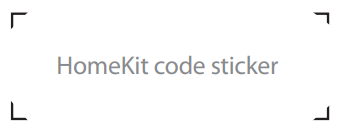
Both the Insignia Connect app and Apple Home apps provide HomeKit functionality and Siri support. Controlling this HomeKit-enabled accessory automatically and away from home requires an Apple TV with tvOS 10.2.2 or later and an iPad with iOS 10.3.1 or later set up as a home hub. The Insignia Connect app will let you control your smart plug anywhere.
Installation
- Before installing, connect a mobile device to your Wi-Fi network, then hold it next to where you plan to install your new switch. Make sure that the Wi-Fi signal is strong at that location before continuing.

- DISCONNECT POWER. Turn off the power at the circuit breaker. Failure to do so can result in severe injury or death.
- Remove the old switch’s wall plate and mounting screws.
- Pull the old switch from the wall box and identify the wires attached to it:
- Neutral wire
Usually inside the wall box with a wire nut on the end. Not all light switches have this wire. DO NOT install the switch without this wire. This wire is typically white. - Line wire
Typically, a black wire often comes from the bottom of the wall box. - Load wire
Typically, a red or black wire often comes from the top of the wall box. This is the wire that connects to your light. - Ground wire
Normally, it a copper or green in color. You can still install the switch if you don’t have this wire.
- Neutral wire
- Disconnect your old light switch..

- If you have a ground wire, attach it to your switch’s green wire with a wire nut. OR If you don’t have a ground wire, cover your switch’s green wire with a wire nut or electrical tape.

- Unscrew the wire nut holding the neutral wires (typically white) together, add the switch’s white neutral wire, then screw the wire nut back on.

- Wrap electrical tape around the wire nuts to make sure that the conductors are covered.
- Push the wires back in and to the sides to clear room for the switch.
Settong
Install your switch before following these instructions.
- Connect your mobile device to a Wi-Fi network.
- Type connect.bestbuy.com/setup in the search bar of your device’s browser and follow the on-screen instructions to download the app.
- Open your app and follow the on-screen instructions to complete setup.
Use
LED indicator
- Solid green
The switch is connected to the internet and turned on. - Blinking green
The switch is not connected to the internet. - Off
LED is disabled in the app, or the switch is not turned on or is not receiving power.
If your switch does not respond after pressing the reset button
- Remove the wall plate.
- Insert a paper clip into the pinhole and press for two seconds.
- Press and hold the reset button for 15 seconds to factory reset.
- Replace your wall plate.
- Switch button
Press to turn your light on or off. - Reset button
- To reset your Wi-Fi, press and hold for eight seconds. The LED will start blinking.
- To reset to factory defaults, press and hold INSIGNIA NS-CH1XIS8 Smart In-Wall Switch for 15 seconds. The LED will be solid and then start blinking. The switch will toggle internally, and you will hear a soft click sound.
- Use your Insignia Connect app to
- Control lights remotely
- Set schedules and a timer
Specifications
- Dimensions (W×H×D): 1.69 × 2.64 × 1.68 in. (43 × 67.1× 42.7 mm) (not including mounting yolks)
- Electrical Rating: 15A, 120V AC, 60Hz
- Resistive: 1800W
- Tungsten: 960W
- Electronic Ballast: 500VA
- General Use
Troubleshooting
- Reset your in-wall switch. Press and hold the reset button for 15 seconds. The LED flashes green, and the in-wall switch resets after releasing.
- If you are using a metal wall plate, it may be blocking the Wi-Fi signal. Use a plastic wall plate.
- Make sure you are using a 2.4GHz Wi-Fi network. A 5GHz network will not work.
- Search for “Insignia Connect” on the Apple App Store or Google Play. Your device must have iOS 10 or later or Android 6.0.1 Marshmallow or later.
- If you are using multiple mobile devices, make sure that you’ve signed into the same Best Buy account on all your devices.
- Use the physical in-wall switch to make sure that the switch and light are working.
- Press and hold the reset button for 10 seconds. The LED flashes green, and the in-wall switch resets after releasing.
- Make sure that the LED is not deactivated in the app.
- Make sure that your switch is receiving power.
- To reset to factory defaults, press and hold the INSIGNIA NS-CH1XIS8 Smart In-Wall Switch reset button for 15 seconds until the LED blinks.
Industry Canada Compliance
IC Statement
This device complies with Industry Canada’s licence-exempt RSSs. Operation is subject to the following two conditions:
- This device may not cause interference, and
- This device must accept any interference, including interference that may cause undesired operation of the device.
This equipment complies with IC radiation exposure limits set forth for an uncontrolled environment. Apple is not responsible for the operation of this device or its compliance with safety and regulatory standards.
One-Year Warranty
Definitions
The Distributor* of Insignia-branded products warrants to you, the original purchaser of this new Insignia-branded product (“Product”), that the Product shall be free of defects in the original manufacturer of the material or workmanship for one (1) year from the date of your purchase of the Product (“Warranty Period”).
How to obtain warranty service?
If you purchased the Product at a Best Buy retail store location or from a Best Buy online website, please take your original receipt and the Product to any Best Buy store. Make sure that you place the Product in its original packaging or packaging that provides the same amount of protection as the original packaging. To obtain warranty service, in the United States and Canada, call 1-877-467-4289. Call agents may diagnose and correct the issue over the phone.
Where is the warranty valid?
This warranty is valid only in the United States and Canada at Best Buy branded retail stores or websites to the original purchaser of the product in the country INSIGNIA NS-CH1XIS8 Smart In-Wall Switch where the original purchase was made.
Customer Support
- Ph: 1-877-467-4289
- Website: www.insigniaproducts.com
INSIGNIA is a trademark of Best Buy and its affiliated companies. Distributed by Best Buy Purchasing, LLC 7601 Penn Ave South, Richfield, MN 55423 U.S.A.
©2021 Best Buy. All rights reserved.
FAQs
What types of bulbs or devices are compatible with this switch?
In addition to other devices that fall within its electrical rating, such as ceiling fans, this switch can operate incandescent, LED, CFL, and halogen lamps.
Does the switch require a neutral wire for installation?
Indeed. To power the switch and keep a steady Wi-Fi connection, a neutral wire is needed.
What Wi-Fi network frequency does this switch support?
The switch can only connect to Wi-Fi networks operating at 2.4 GHz; 5 GHz networks are not supported by it.
Which app do I use to control the switch?
The Insignia Connect app, which is free for iOS and Android smartphones, is used to operate and configure the switch.
Is the switch compatible with voice assistants?
Indeed. Hands-free voice commands are possible with the NS-CH1XIS8 thanks to its compatibility with Google Assistant and Amazon Alexa.
Can I set schedules or timers with this switch?
Of course! With the app, you can set up personalised timers, schedules, and automation to regulate your lighting according to your daily routine.