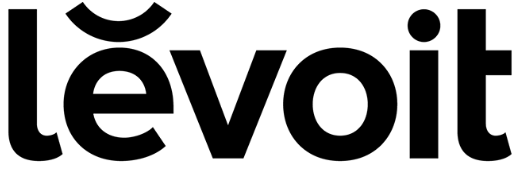Levoit LTM-A401S-WUS Aura Smart Thermostat

Safety Instructions
Installation
- Before installing and wiring, TURN OFF your HVAC system by turning off the appropriate switch or locking the appropriate circuit breaker in the OFF position.
- Only install the thermostat if you are comfortable with electrical work. If not, contact a qualified electrician. Improper installation will increase the risk of fire, electric shock, and other injuries.
- The thermostat must be installed and used in accordance with the National Electric Code (NEC) or your local electrical code.
- Do not install the thermostat with wet hands.
General Safety
- Only install and use the thermostat indoors, in a dry location, and avoid extreme heat and freezing temperatures.
- Do not modify the thermostat hardware or software.
- Not for commercial use. Household use only.
Function Diagram
- Smart Thermostat
- Backplate
- Power Extender Kit (PEK)
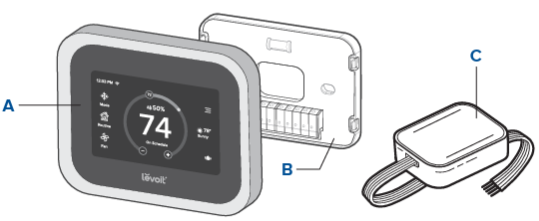
Package Contents
- 1 x Aura Smart Thermostat
- 1 x Backplate
- 1 x Power Extender Kit
- 4 x Screw
- 4 x Wall Anchor
- 1 x User Manual
- 1 x Wire Tag Set
Compatibility
- 2H/2C Conventional Systems
- 4H/2C Heat Pump Systems or Dual Fuel Systems
- Systems with Rc and Rh Terminals (for separate heating and cooling power supplies)
Installation Guide
What You’ll Need
- Electric drill
- 3/16-inch drill bit
- Small flat head screwdriver
- Philips head screwdriver

Basic Functions
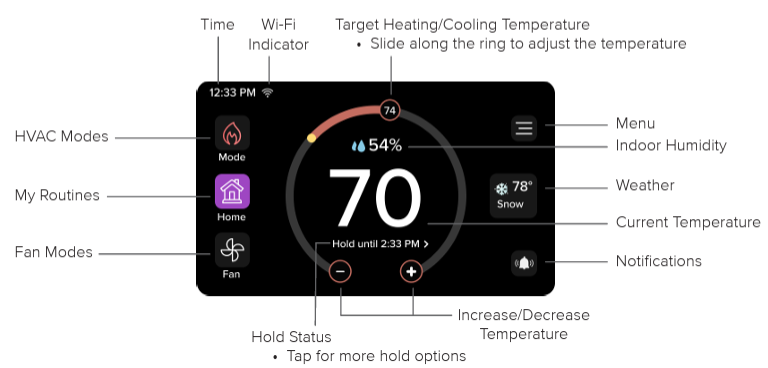
Standby Screen
The Standby Screen will display after a period of no activity. You can customize the standby screen timeout in the Settings.

HVAC Modes
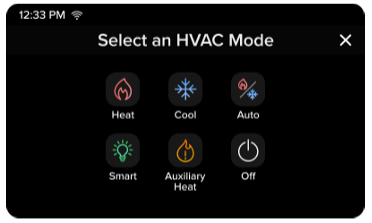
- Heat: Heating only
- Cool: Cooling only
- Auto: The thermostat will automatically adjust heating/cooling to reach a target temperature range.
- Smart: The thermostat will automatically adjust heating/cooling to reach a set target temperature.
- Auxiliary Heat: Use Auxiliary Heat to warm up the room faster if the heat pump is not sufficient.
- Off: Turns off heating and cooling.
- Note: You can still use the fan while the HVAC is off
Fan Modes
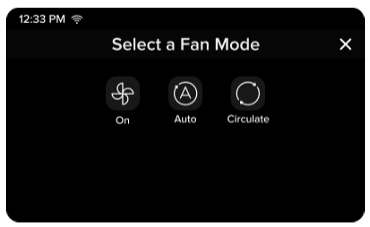
- On: The fan runs continuously.
- Auto: The fan automatically turns on when the HVAC is cooling or heating.
Note: Auto fan mode turns off if the HVAC is not cooling or heating. - Circulate: The fan turns on for 20 minutes (default) every hour to circulate air. You can adjust the amount of time the fan is on in Settings.
Weather

Use the Weather screen to view the latest weather information, including high and low temperatures, humidity, and the upcoming forecast.
Menu
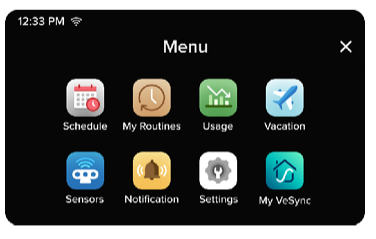
Press the Menu icon to access additional functions and settings.
Schedule
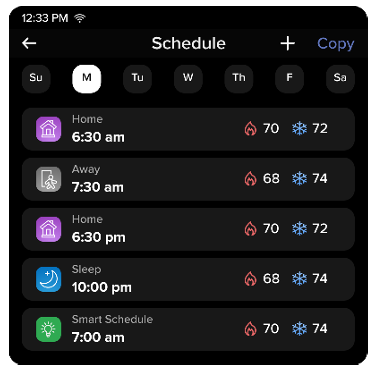
Use the Schedule screen to automatically run routines throughout the day. The thermostat comes with a default schedule that includes 4 routines per day, which you can customize according to your preferences. Swipe left to delete a scheduled routine. If the first routine in a schedule is deleted, the thermostat will automatically continue the last routine from the previous day.
Note
- You can schedule a minimum of 1 to a maximum of 24 routines per day.
- If you do not want to use a schedule, navigate to the Home screen and set the hold status to “Permanent Hold”.
Default Schedule Settings
| Weekdays | Weekends | ||
| Home | 6:00 AM | Home | 8:00 AM |
| Away | 8:00 AM | Away | 10:00 AM |
| Home | 6:00 PM | Home | 6:00 PM |
| Sleep | 10:00 PM | Sleep | 10:00 PM |
My Routines

Use the My Routines screen to save temperature and thermostat preferences for different situations. The thermostat comes with 3 preset routines— Home, Away, and Sleep—which you can customize according to your preferences. You can also create custom routines for different situations, such as for dinner or exercising.
If you have individual room sensors (sold separately), you can choose which sensors are active during each routine. To buy official Levoit room sensors, contact Customer Support.
You can use the schedule to automatically run routines
Usage
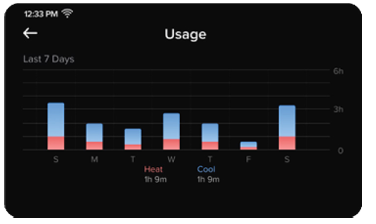
Use the Usage screen to view your heating and cooling usage over the past week.
Vacation

Use the Vacation screen to input your vacations, and set what the thermostat should do during those vacations. You can set departure and return dates, as well as a temperature range and fan setting for the thermostat to use.
Sensors
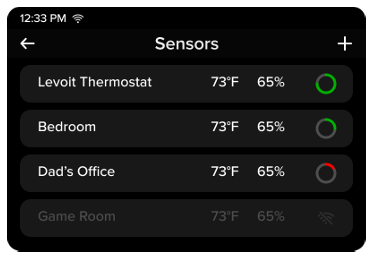
Use the Sensors screen to view the thermostat sensor and additional sensors (sold separately). View the sensors’ current temperature, humidity reading, online status, and remaining battery life. Room sensors can help eliminate hot and cold spots, prioritize certain rooms, and be used with routines. Sensors must be paired to your thermostat through the VeSync app. Add the thermostat and room sensor to the same VeSync Home, and the sensor will automatically pair with the thermostat. To buy official Levoit room sensors, contact
Note: To add and use additional room sensors, your thermostat must be connected to VeSync.
Notifications
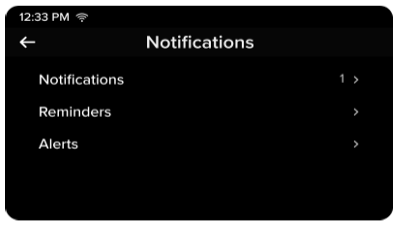
Use the Notifications screen to view any Levoit LTM-A401S-WUS Aura Smart Thermostat recent notifications, as well as set reminders and alerts. You can set reminders for when to replace an air filter or perform HVAC maintenance. You can also choose to be alerted if there is a problem with your HVAC system oif r the temperature in your home exceeds a designated safe range.
Note: The default safe temperature range is a low of 35°F and a high of 105°F.
Settings
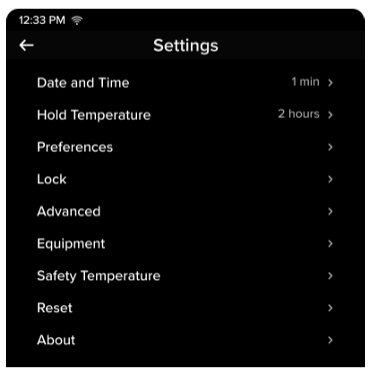
Use the Settings screen to customize additional settings for your thermostat, such as screen brightness, temperature unit, display lock, and more.
Advanced Settings
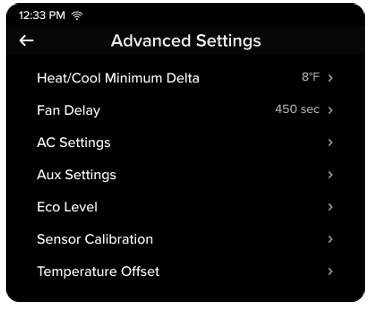
Use the Advanced Settings screen to fine-tune your thermostat settings. Follow the on-screen instructions for more details.
My VeSync
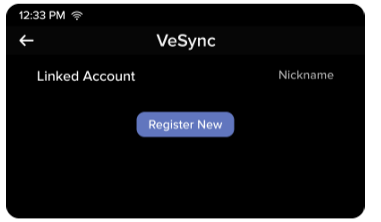
Use the My VeSync screen to view your linked VeSync account information. You can also use this screen to register or re-register your thermostat if necessary.
Specifications
| Power Supply | AC 24V, 60Hz |
| Rated Power | 3W |
| Dimensions | 4.68 x 3.49 x 0.98 in / 11.88 x 8.86 x 2.50 cm |
| Weight | 0.37 lb / 0.17 kg |
| Connectivity | 2.4GHz Wi-Fi (802.11 b/g/n), Zigbee 3.0 (for room sensors) |
| Temperature Range |
| Temperature Increments | 1°F / 0.5°C |
| Relative Humidity (RH) Display Range | 0–99% |
| Relative Humidity (RH) Increments | 1% |
| Operating Conditions | Temperature: 32°–122°F / 0°–50°C Relative Humidity: 5–95% (non-condensing) |
| Storage Conditions | Temperature: -4°–140°F / -20°–60°C Relative Humidity: 5–95% (non-condensing) |
Troubleshooting
| Problem | Possible Solution |
| The thermostat display does not turn on. | |
| If you are using the PEK, make sure the wires are connected to the correct terminals on the backplate (see step 9 of Installing Thermostat without a C Wire, page 32). | |
| Use a multimeter to check the voltage of the C wire and Rc wire to make sure it is AC 18–30V. The thermostat does not work with high-voltage systems. Contact Customer Support (see page 73). | |
| The thermostat freezes or crashes. | Remove the thermostat from the backplate, then reattach it. This will restart the thermostat. |
| Problem | Possible Solution |
| Forgot lock screen password. | Unlock the thermostat through the VeSync app. |
| Remove the thermostat from the backplate, then reattach it. This will restart the thermostat. | |
| Heating and cooling functions are reversed. | If you have a heat pump system, change the O/B reversing valve setting in the thermostat’s settings (see Settings, page 56). |
| Make sure that the W wire and Y wire are connected to the correct terminals on the backplate. | |
| If you are using the PEK, make sure the wires are connected to the correct terminals on the HVAC control board and backplate (see Installing Thermostat without a C Wire, page 22). | |
| The thermostat does not show weather information. | Make sure the thermostat is connected to the VeSync app. |
| In the VeSync app, make sure you input your home location and set the region to the United States. |
| Problem | Possible Solution |
| The room sensor (sold separately) does not connect to the thermostat. | Make sure the thermostat and room sensor are added to the same VeSync account. |
| One of the room sensor’s batteries may be low. Replace with 2 AAA batteries. |
Warranty Information
| Product Name | Aura™ Smart Thermostat |
| Model | LTM-A401S-WUS |
| For your own reference, we strongly recommend that you record your order ID and date of purchase. | |
| Date of Purchase | |
| Order ID | |
Levoit Limited Product Warranty
Register your products at https://warranty.levoit.com/ warranty to stay up to date with important product information such as product updates, limited warranties, usage and maintenance recommendations, and notifications concerning safety warnings or product recalls.
Two (2) Year Limited Consumer Product Warranty
During the Limited Warranty Period and Levoit LTM-A401S-WUS Aura Smart Thermostat, subject to this Limited Warranty Policy, Arovast will, in its sole and exclusive discretion.
Who is Covered?
This limited warranty extends only to the original consumer purchaser of the product and is not transferable to any subsequent owner of the product, regardless of whether the product transferred ownership during the specified term of the limited warranty. The original consumer purchaser must verify the defect or malfunction and provide proof of the date of purchase to claim the Limited Warranty Benefits.
Be Aware of Unauthorized Dealers or Sellers
This limited warranty does not extend to products purchased from unauthorized dealers or sellers. Arovast’s limited warranty only extends to products purchased from authorized dealers or sellers that are subject to Arovast’s quality controls and have agreed to follow its quality controls. You can protect yourself and your products by making sure you only purchase from Arovast or its authorized dealers.
What’s Not Covered?
- Normal wear and tear, including parts that might wear out over time (e.g., batteries, filters, cleaning brush, essential oil pads, etc.).
- Damages caused by connecting peripherals, additional equipment, or accessories other than those recommended in the user manual.
- Damages or defects caused by accident, abuse, misuse, or improper or inadequate maintenance.
- Damages or defects caused by service or repair of the product performed by an unauthorized service provider or by anyone other than Arovast.
- Incidental and consequential damages.
Customer Support
- Support Hours: Mon–Fri, 9:00 am–5:00 pm PST/PDT
- Email: support@levoit.com
- Toll-Free: (888) 726-8520
FAQs
Q: What occurs when there is no Wi-Fi?
Ans: Until WiFi is restored, the thermostat will continue to function according to the most recent programmed settings, but smart functions and remote control will not be accessible.
Q: Do I require a professional, or can I install the thermostat myself?
Ans: Using the comprehensive user manual, self-installation is feasible if you are at ease handling low-voltage cabling and your HVAC system is suitable. Professional installation is advised if in doubt.
Q: How can I upgrade the firmware on the thermostat?
Ans: Updates to the firmware are automatically sent over WiFi.
Q: What characteristics does the Aura Smart Thermostat offer in terms of safety?
Ans: To guarantee safe operation and safeguard your HVAC system, the gadget has low-voltage protection, overheat protection, and system error alarms.
Q: Where can I find replacement parts or assistance?
Ans: Contact Levoit’s customer care or go to their official website for assistance.